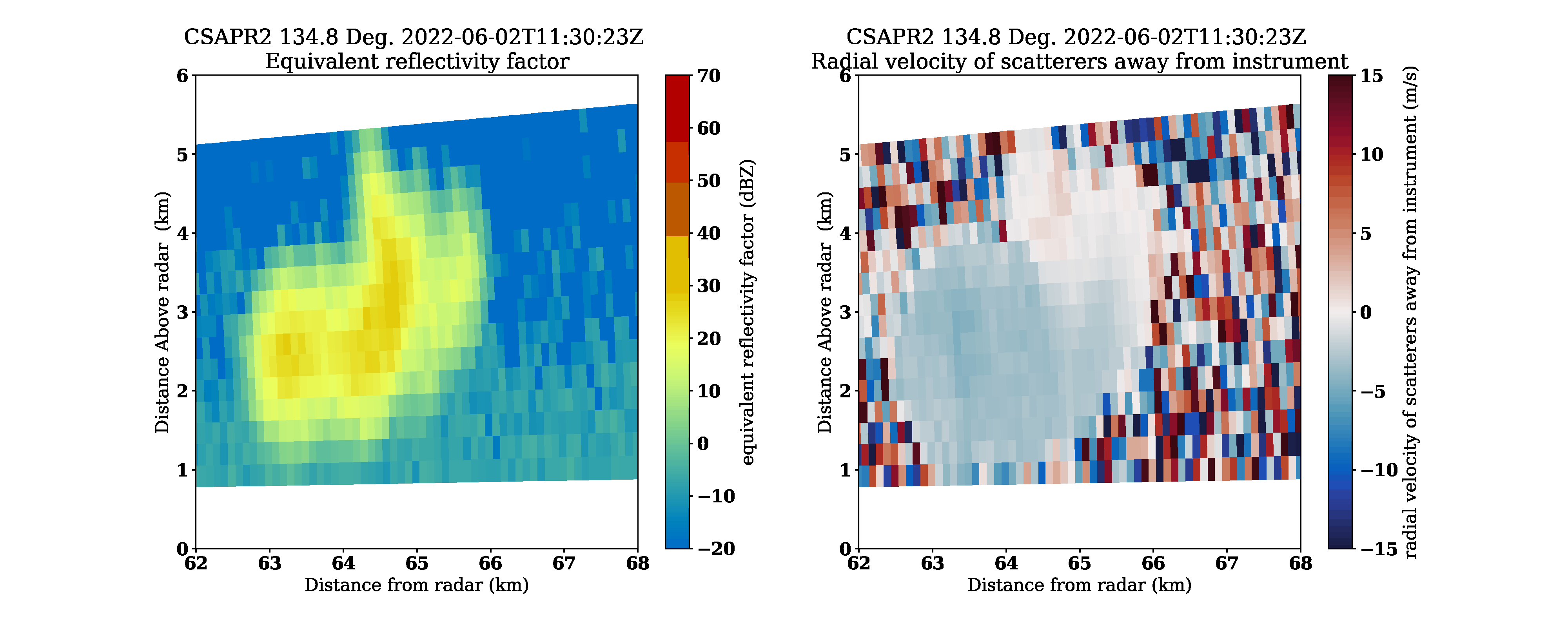
Plotting Data from a Field Campaign (TRACER)¶
Overview¶
Within this notebook, we will cover:
- How to access data from the Atmospheric Radiation Measurment (ARM) user facility
- How to setup a workflow to plot both cross sections (RHIs) and horizontal scans (PPIs)
Prerequisites¶
| Concepts | Importance | Notes |
|---|---|---|
| Matplotlib Basics | Required | Basic plotting |
| Py-ART Basics | Required | IO/Visualization |
Imports¶
import glob
import os
from pathlib import Path
import act
import imageio.v2 as imageio
import matplotlib
import matplotlib.pyplot as plt
import pyart
## You are using the Python ARM Radar Toolkit (Py-ART), an open source
## library for working with weather radar data. Py-ART is partly
## supported by the U.S. Department of Energy as part of the Atmospheric
## Radiation Measurement (ARM) Climate Research Facility, an Office of
## Science user facility.
##
## If you use this software to prepare a publication, please cite:
##
## JJ Helmus and SM Collis, JORS 2016, doi: 10.5334/jors.119
Grab Data from ARM¶
One of the better cases was from June 2, 2022, where several cold pools and single-cell storms traversed through the domain.
The Tracking Aerosol Convection Interactions ExpeRiment (TRACER) Field Campaign¶
Data is available from the Atmospheric Radiation Measurment user facility, which helped to lead the TRACER field campaign in Houston, Texas.
The data are available from the ARM data portal (https://
We are interested in the C-band radar, which is utilizing a cell-tracking algorithm, with the datastream
houcsapr2cfrS2.a1
Use the ARM Live API to Download the Data, using ACT¶
The Atmospheric Data Community Toolkit (ACT) has a helpful module to interface with the data server:
act.discovery.download_arm_data?Setup our Download Query¶
Before downloading our data, we need to make sure we have an ARM Data Account, and ARM Live token. Both of these can be found using this link:
Once you sign up, you will see your token. Copy and replace that where we have arm_username and arm_password below.
arm_username = os.getenv("ARM_USERNAME")
arm_password = os.getenv("ARM_PASSWORD")
datastream = "houcsapr2cfrS2.a1"
start_date = "2022-06-02T11:30:00"
end_date = "2022-06-02T11:40:00"
print(len(arm_username), len(arm_password))8 16
june2_csapr_files = act.discovery.download_arm_data(arm_username,
arm_password,
datastream,
start_date,
end_date,
)[DOWNLOADING] houcsapr2cfrS2.a1.20220602.113215.nc
[DOWNLOADING] houcsapr2cfrS2.a1.20220602.113246.nc
[DOWNLOADING] houcsapr2cfrS2.a1.20220602.113346.nc
[DOWNLOADING] houcsapr2cfrS2.a1.20220602.113128.nc
[DOWNLOADING] houcsapr2cfrS2.a1.20220602.113258.nc
[DOWNLOADING] houcsapr2cfrS2.a1.20220602.113400.nc
[DOWNLOADING] houcsapr2cfrS2.a1.20220602.113415.nc
[DOWNLOADING] houcsapr2cfrS2.a1.20220602.113645.nc
[DOWNLOADING] houcsapr2cfrS2.a1.20220602.113929.nc
[DOWNLOADING] houcsapr2cfrS2.a1.20220602.113829.nc
[DOWNLOADING] houcsapr2cfrS2.a1.20220602.113858.nc
[DOWNLOADING] houcsapr2cfrS2.a1.20220602.113041.nc
[DOWNLOADING] houcsapr2cfrS2.a1.20220602.113023.nc
[DOWNLOADING] houcsapr2cfrS2.a1.20220602.113230.nc
[DOWNLOADING] houcsapr2cfrS2.a1.20220602.113514.nc
[DOWNLOADING] houcsapr2cfrS2.a1.20220602.113059.nc
[DOWNLOADING] houcsapr2cfrS2.a1.20220602.113529.nc
[DOWNLOADING] houcsapr2cfrS2.a1.20220602.113544.nc
[DOWNLOADING] houcsapr2cfrS2.a1.20220602.113716.nc
[DOWNLOADING] houcsapr2cfrS2.a1.20220602.113700.nc
[DOWNLOADING] houcsapr2cfrS2.a1.20220602.113728.nc
[DOWNLOADING] houcsapr2cfrS2.a1.20220602.113944.nc
[DOWNLOADING] houcsapr2cfrS2.a1.20220602.113329.nc
[DOWNLOADING] houcsapr2cfrS2.a1.20220602.113628.nc
[DOWNLOADING] houcsapr2cfrS2.a1.20220602.113428.nc
[DOWNLOADING] houcsapr2cfrS2.a1.20220602.113557.nc
[DOWNLOADING] houcsapr2cfrS2.a1.20220602.113759.nc
[DOWNLOADING] houcsapr2cfrS2.a1.20220602.113844.nc
[DOWNLOADING] houcsapr2cfrS2.a1.20220602.113159.nc
[DOWNLOADING] houcsapr2cfrS2.a1.20220602.113115.nc
[DOWNLOADING] houcsapr2cfrS2.a1.20220602.113459.nc
[DOWNLOADING] houcsapr2cfrS2.a1.20220602.113814.nc
If you use these data to prepare a publication, please cite:
Bharadwaj, N., Collis, S., Hardin, J., Isom, B., Lindenmaier, I., Matthews, A.,
Nelson, D., Feng, Y.-C., Rocque, M., Wendler, T., & Castro, V. C-Band Scanning
ARM Precipitation Radar (CSAPR2CFR), 2022-06-02 to 2022-06-02, ARM Mobile
Facility (HOU), Houston, TX; Supplemental Facility 2 (S2). Atmospheric Radiation
Measurement (ARM) User Facility. https://doi.org/10.5439/1467901
Read in and Plot the Data¶
Before following running the next cells, make sure you have created the following directories:
quicklooks/ppiquicklooks/rhiquicklooks/vpt
!mkdir quicklooks
!mkdir quicklooks/rhi
!mkdir quicklooks/ppi
!mkdir quicklooks/vptmkdir: cannot create directory ‘quicklooks’: File exists
Loop through and plot¶
We read in the data, check the scan type, and plot a basic RadarDisplay which will automatically detect whether the plot is a vertical cross section (RHI or VPT), or a horizontal scan (PPI).
This offers a solid “quick look”, or initial visualization of the data.
for file in june2_csapr_files:
radar = pyart.io.read(file)
print(radar.scan_type)
display = pyart.graph.RadarDisplay(radar)
display.plot("reflectivity", 0)
plt.savefig(f"{radar.scan_type}_{Path(file).stem}.png", dpi=200)
plt.show()
plt.close() rhi
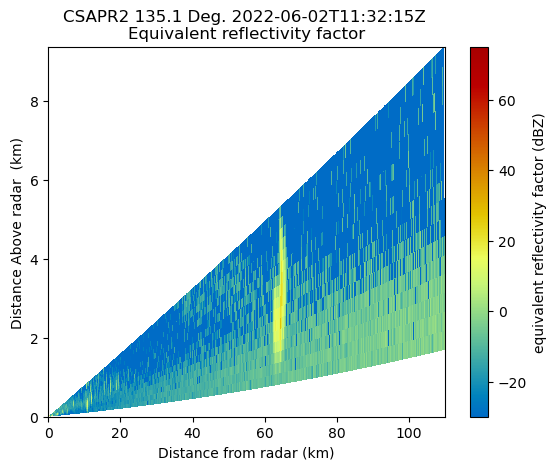
rhi
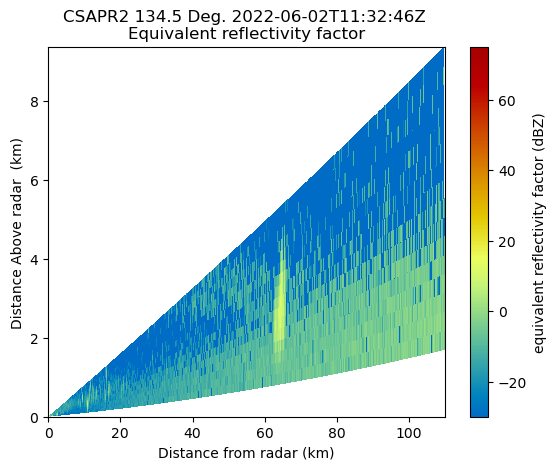
rhi
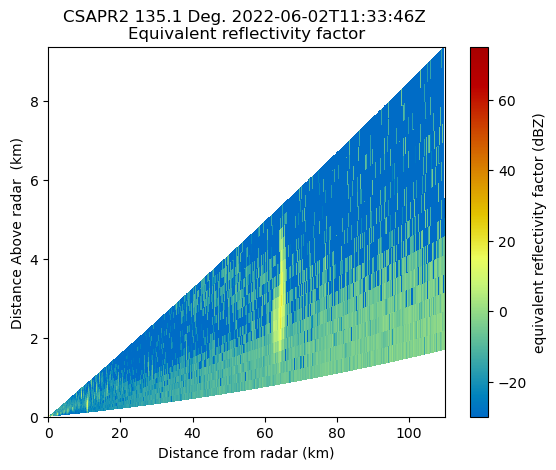
sector
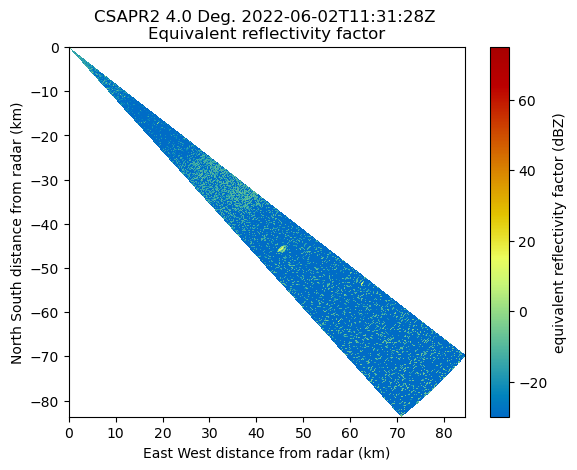
sector
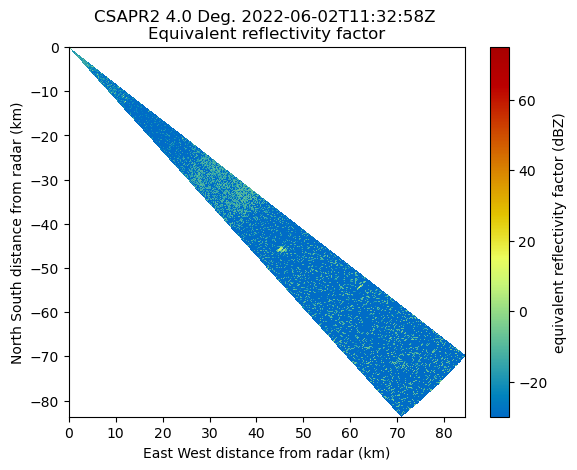
rhi
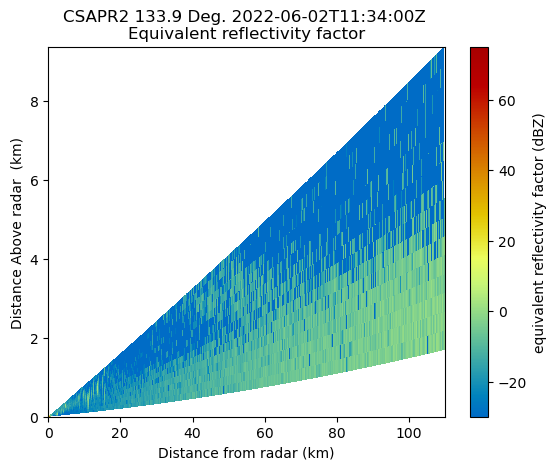
rhi
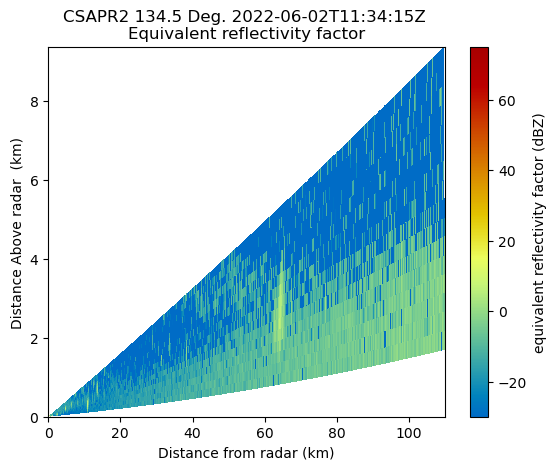
rhi
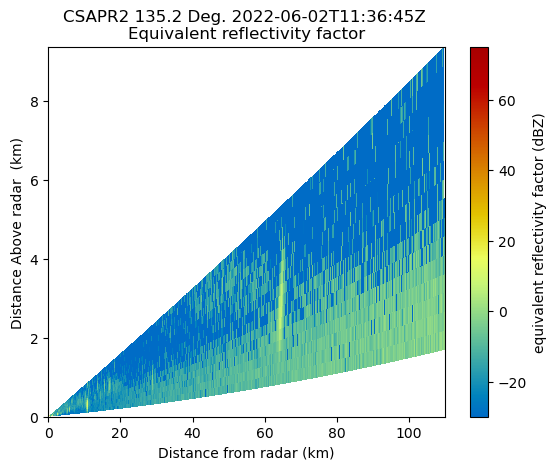
rhi
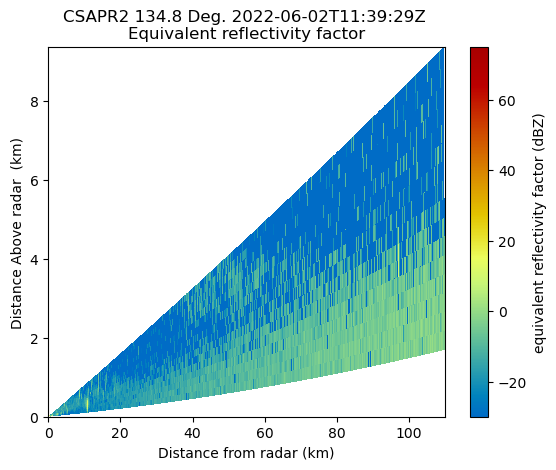
rhi
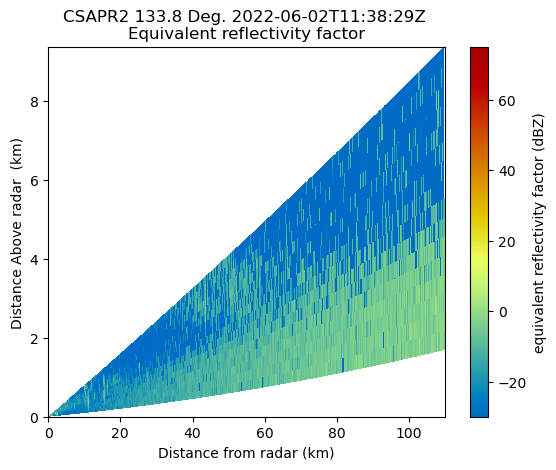
sector
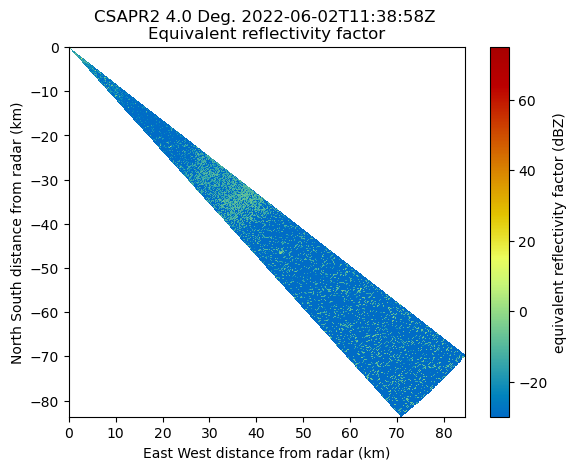
rhi
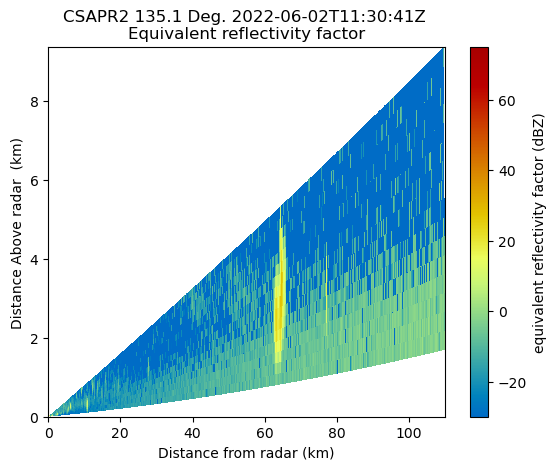
rhi
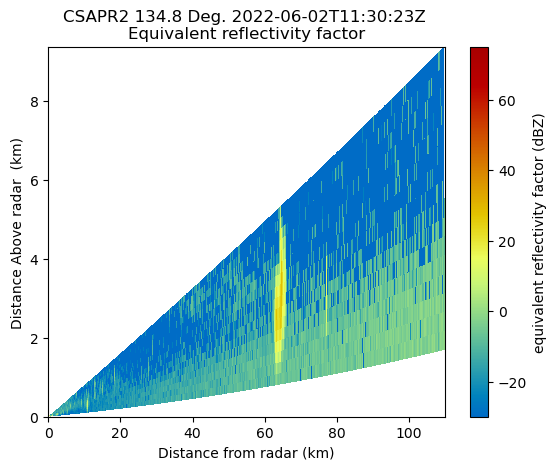
rhi
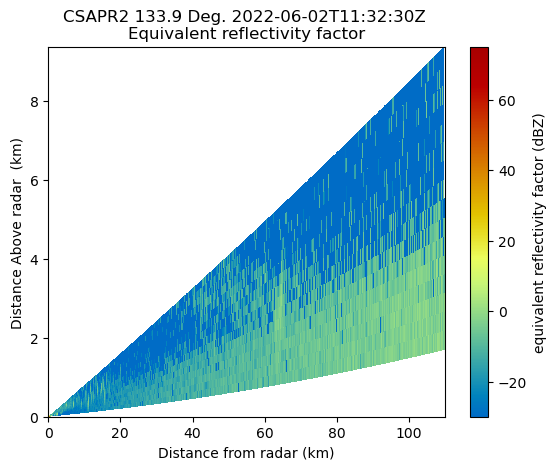
rhi

rhi
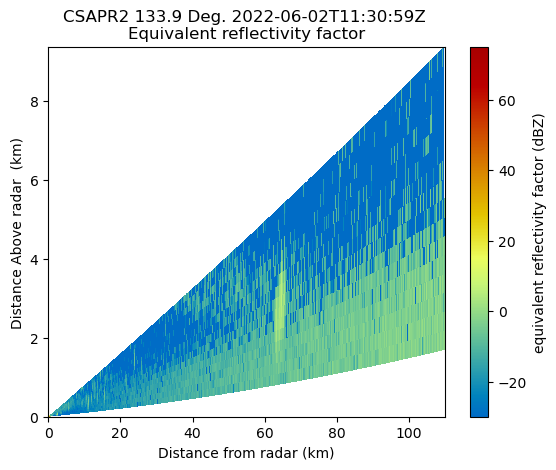
rhi
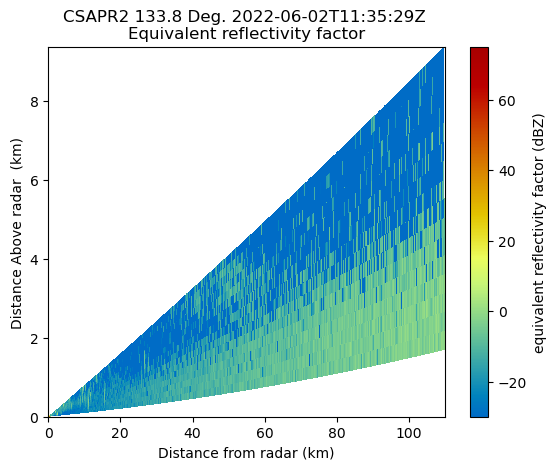
rhi
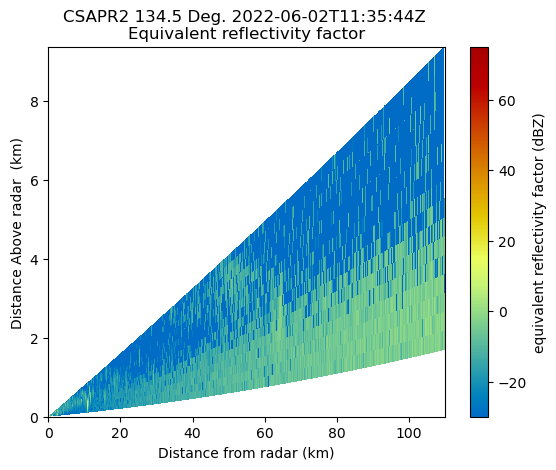
rhi

rhi
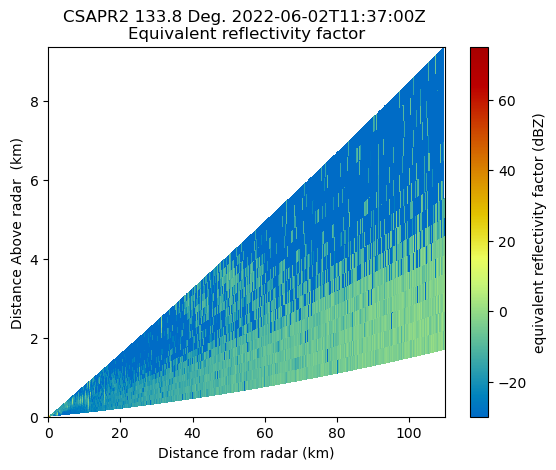
sector
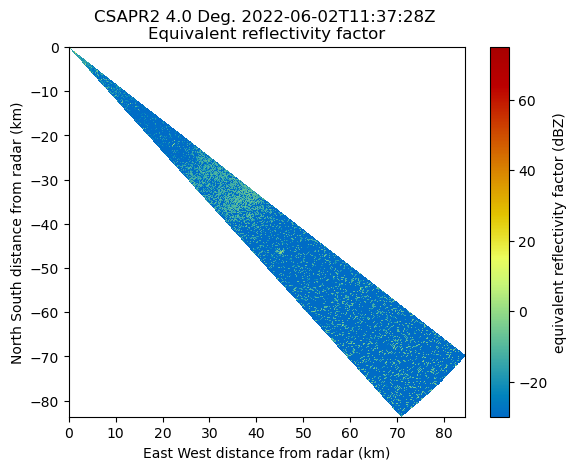
rhi
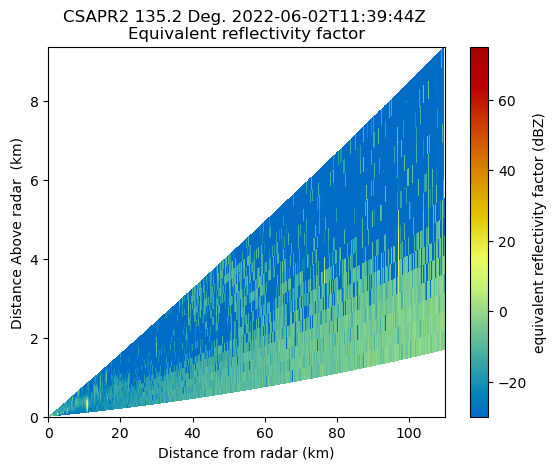
rhi
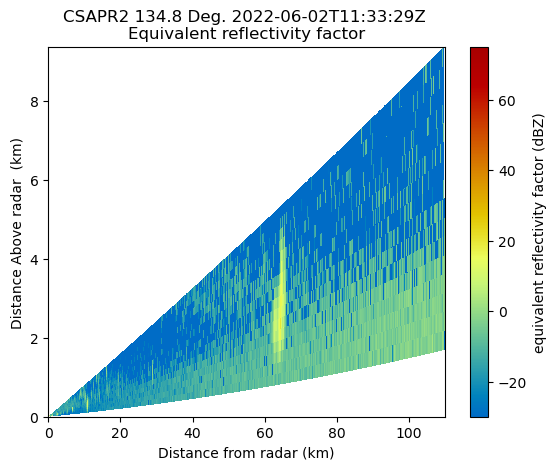
rhi
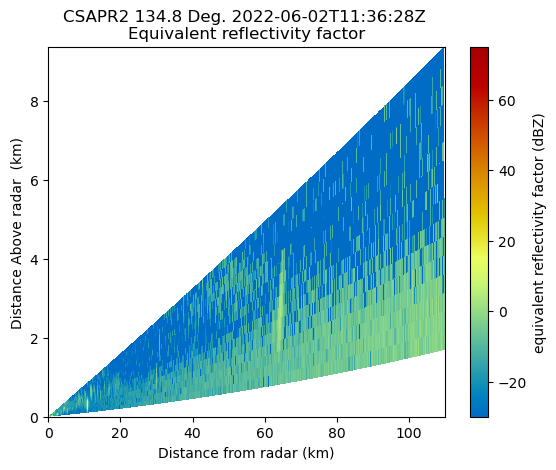
sector
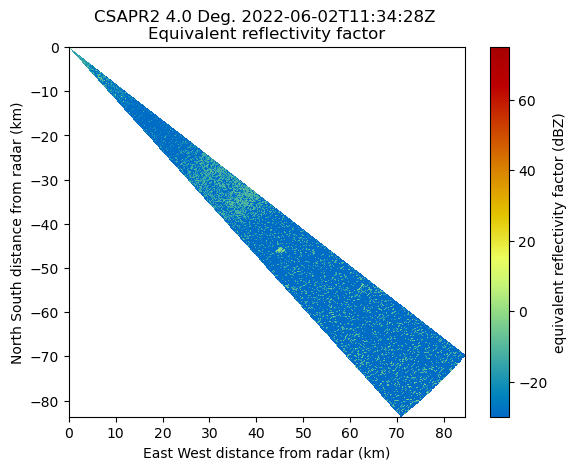
sector
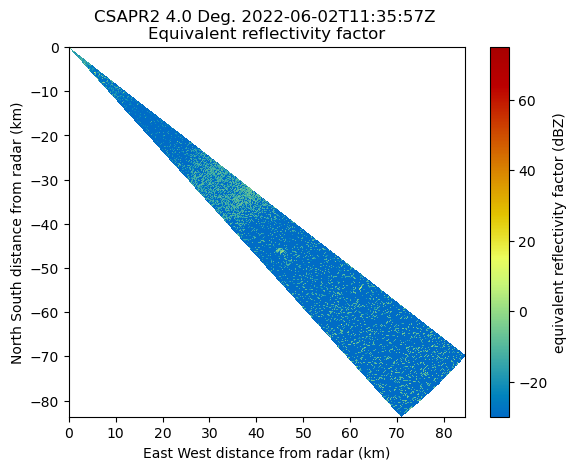
rhi
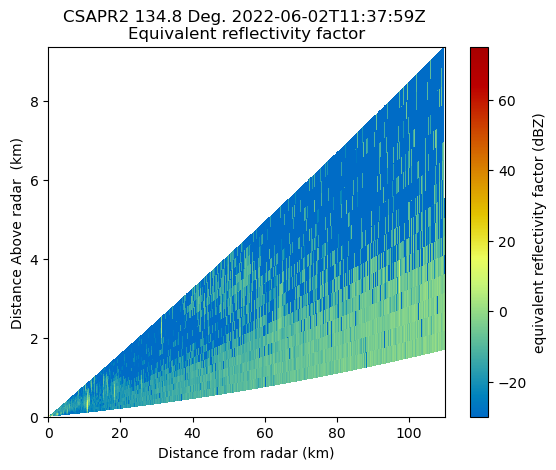
rhi
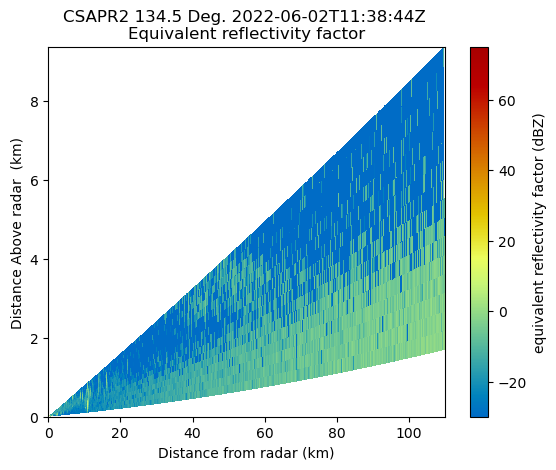
rhi

rhi
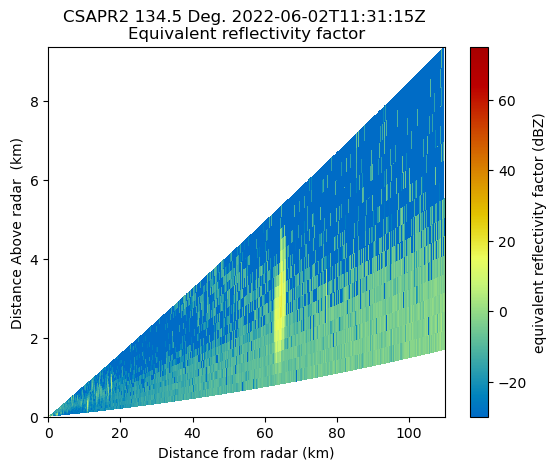
rhi
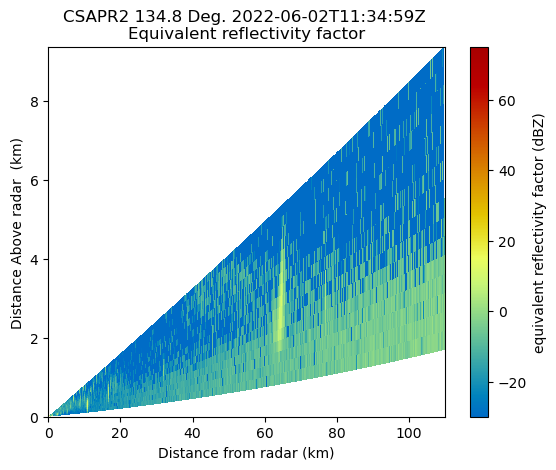
rhi
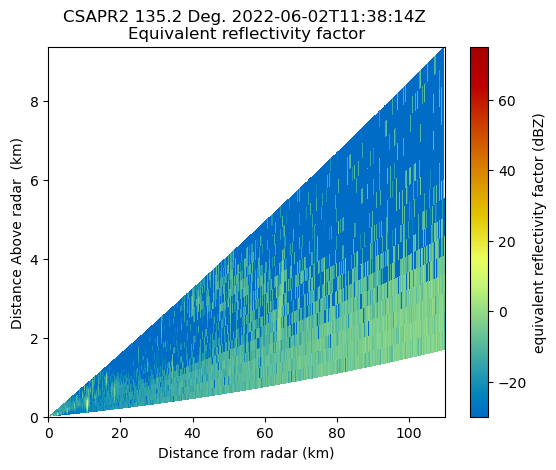
Refine our Plot, Plot Velocity¶
Let’s focus on the vertical scans of the data, or the RHIs.
You’ll notice that we had some cells around 60 km from the radar, with the vertical axis less than 6 km.
Let’s reflect that in the plots!
Customize our plot look¶
Before we plot, we can change the size of our font, and style using the following parameters:
font = {'family' : 'serif',
'weight' : 'bold',
'size' : 16}
matplotlib.rc('font', **font)Apply our Plotting Loop¶
We:
- Check to see if the scan is an RHI
- Plot the reflectivity on one subplot
- Plot velocity on the other
- Save our plots
for file in june2_csapr_files:
radar = pyart.io.read(file)
if radar.scan_type == 'rhi':
fig = plt.figure(figsize=(20,8))
display = pyart.graph.RadarDisplay(radar)
ax = plt.subplot(121)
display.plot("reflectivity",
0,
ax=ax,
vmin=-20,
vmax=70)
plt.xlim(62,68)
plt.ylim(0, 6)
ax2 = plt.subplot(122)
display.plot("mean_doppler_velocity",
0,
ax=ax2,
cmap='balance',
vmin=-15,
vmax=15)
plt.xlim(62,68)
plt.ylim(0, 6)
plt.savefig(f"{radar.scan_type}_{Path(file).stem}.png", dpi=200)
plt.show()
plt.close() 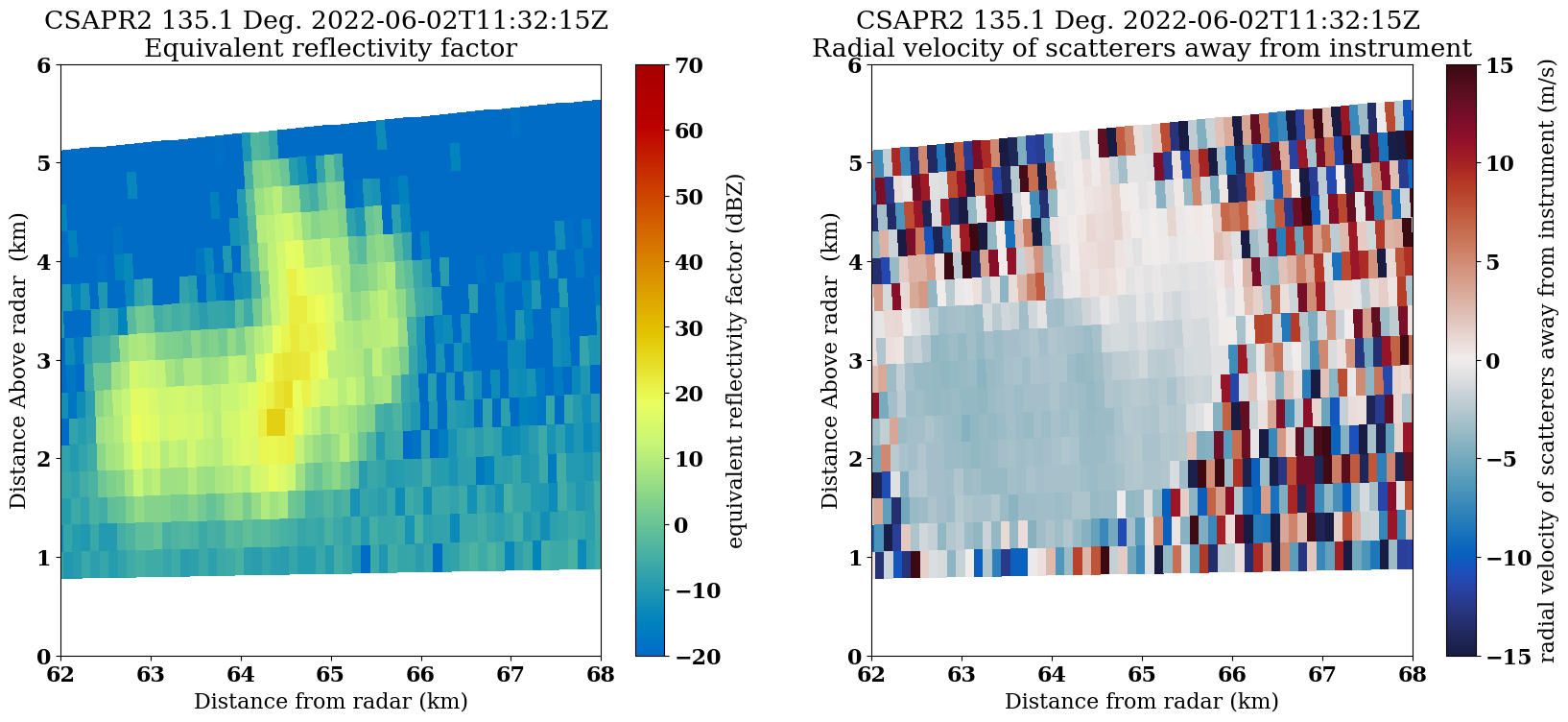
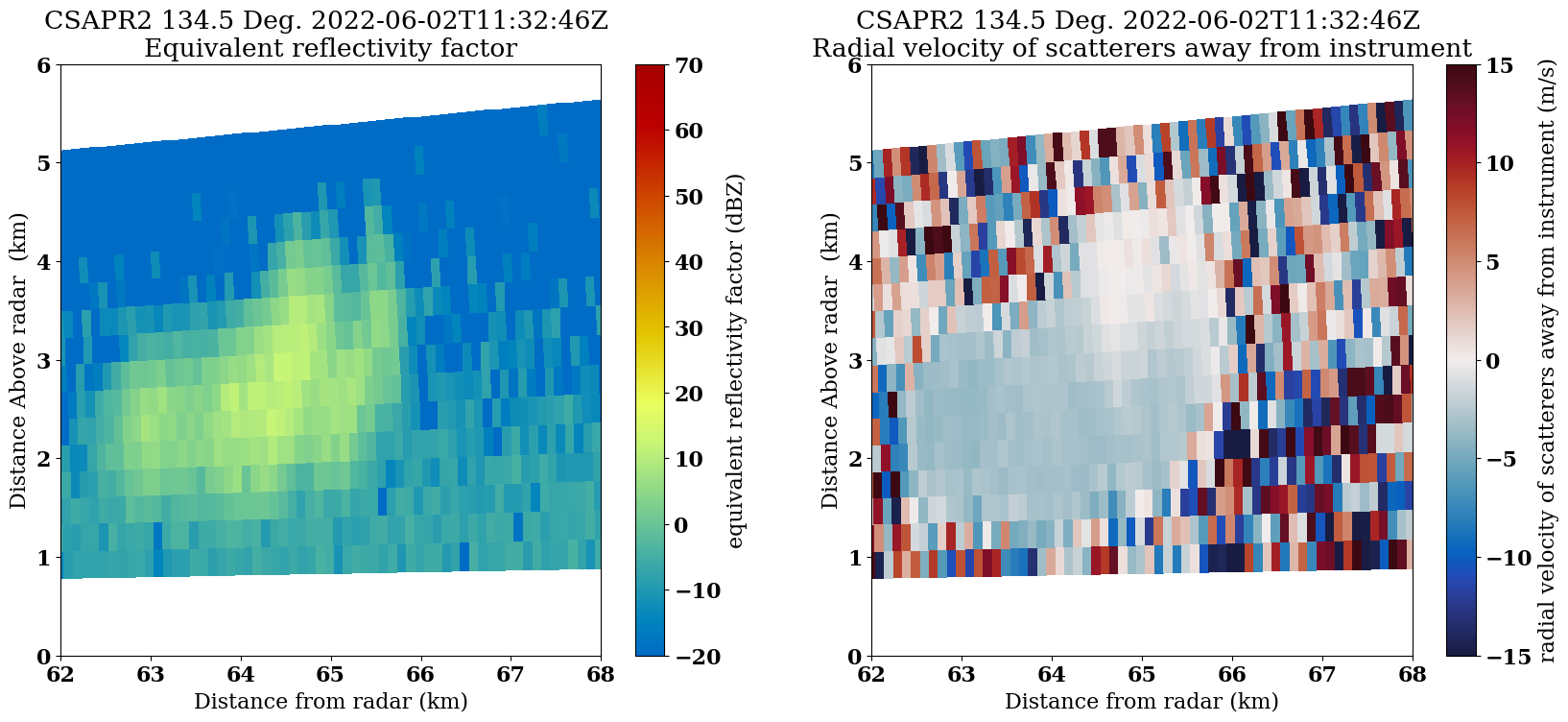
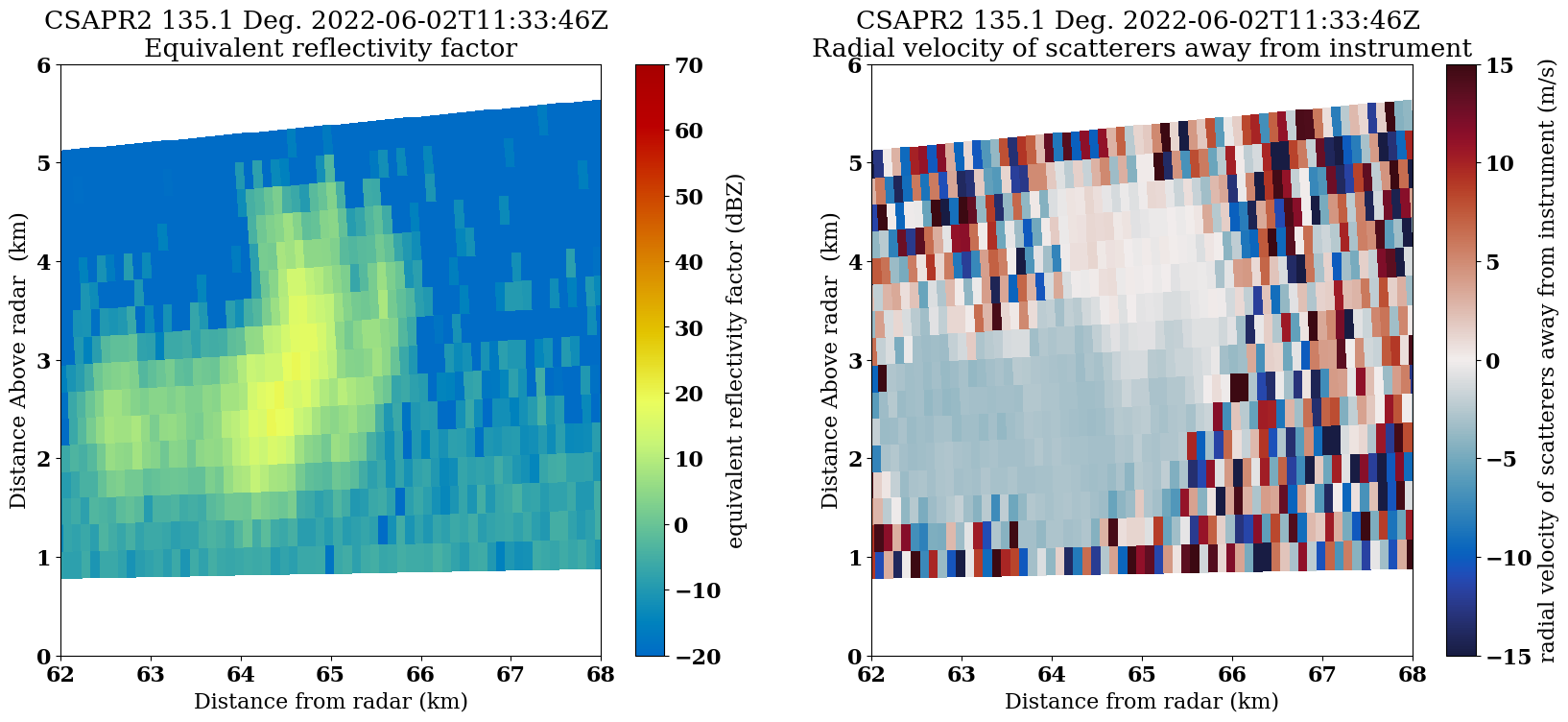
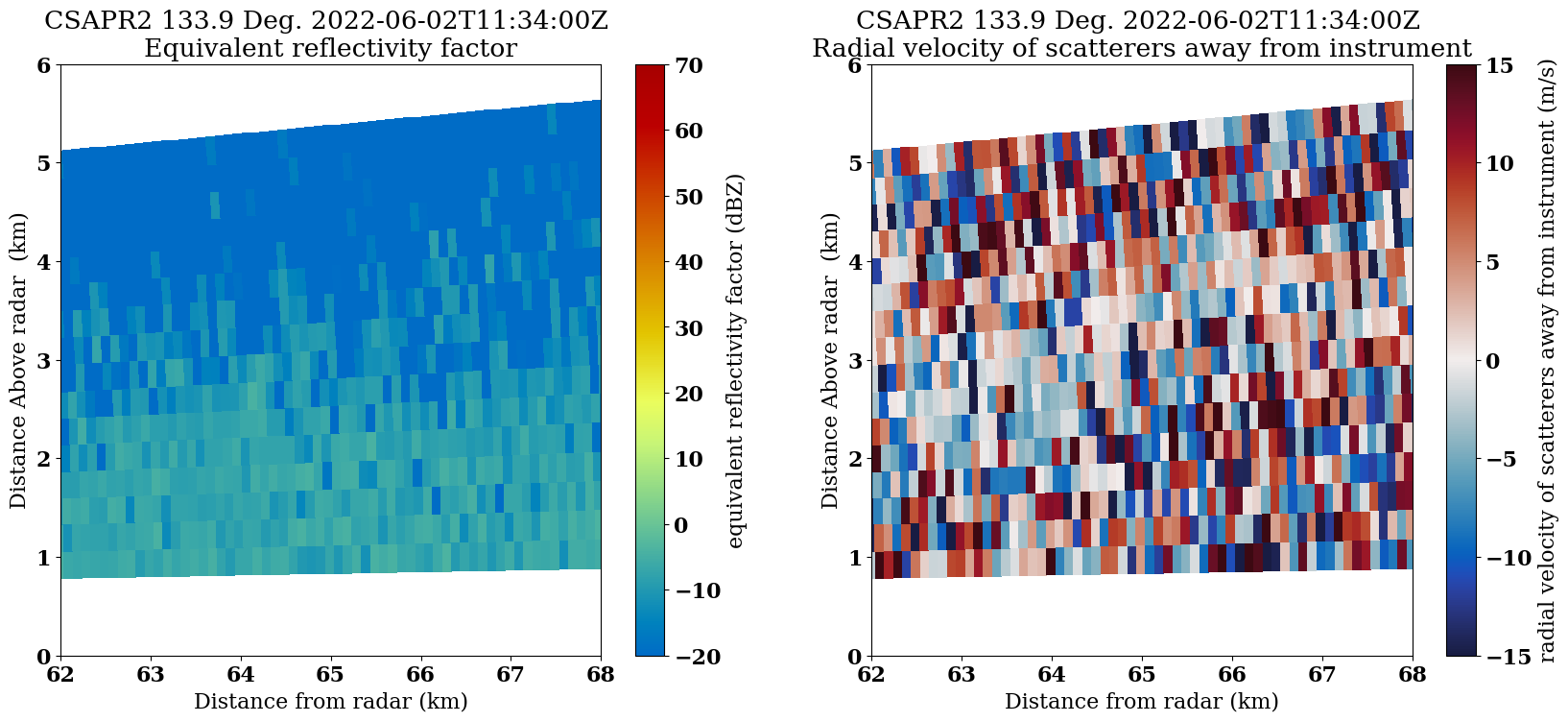

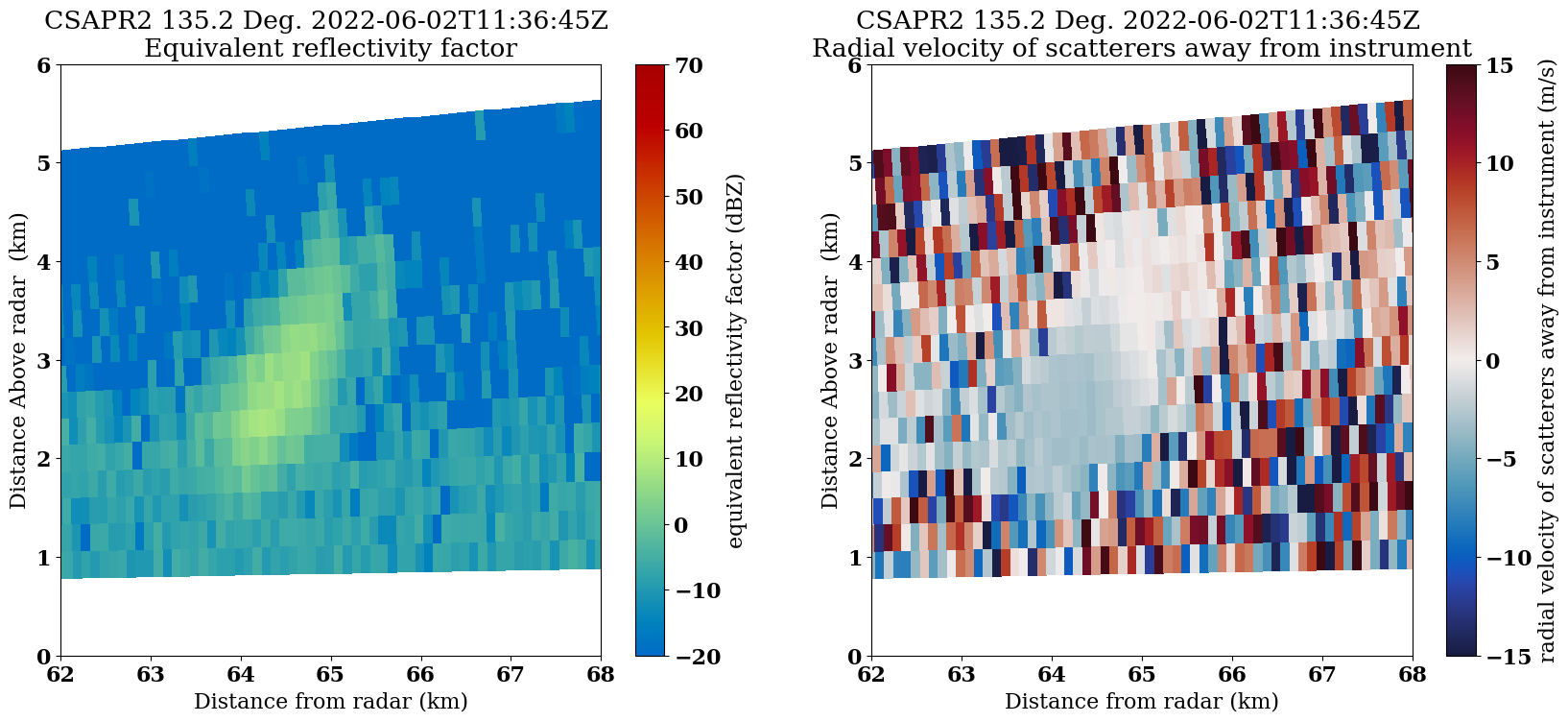
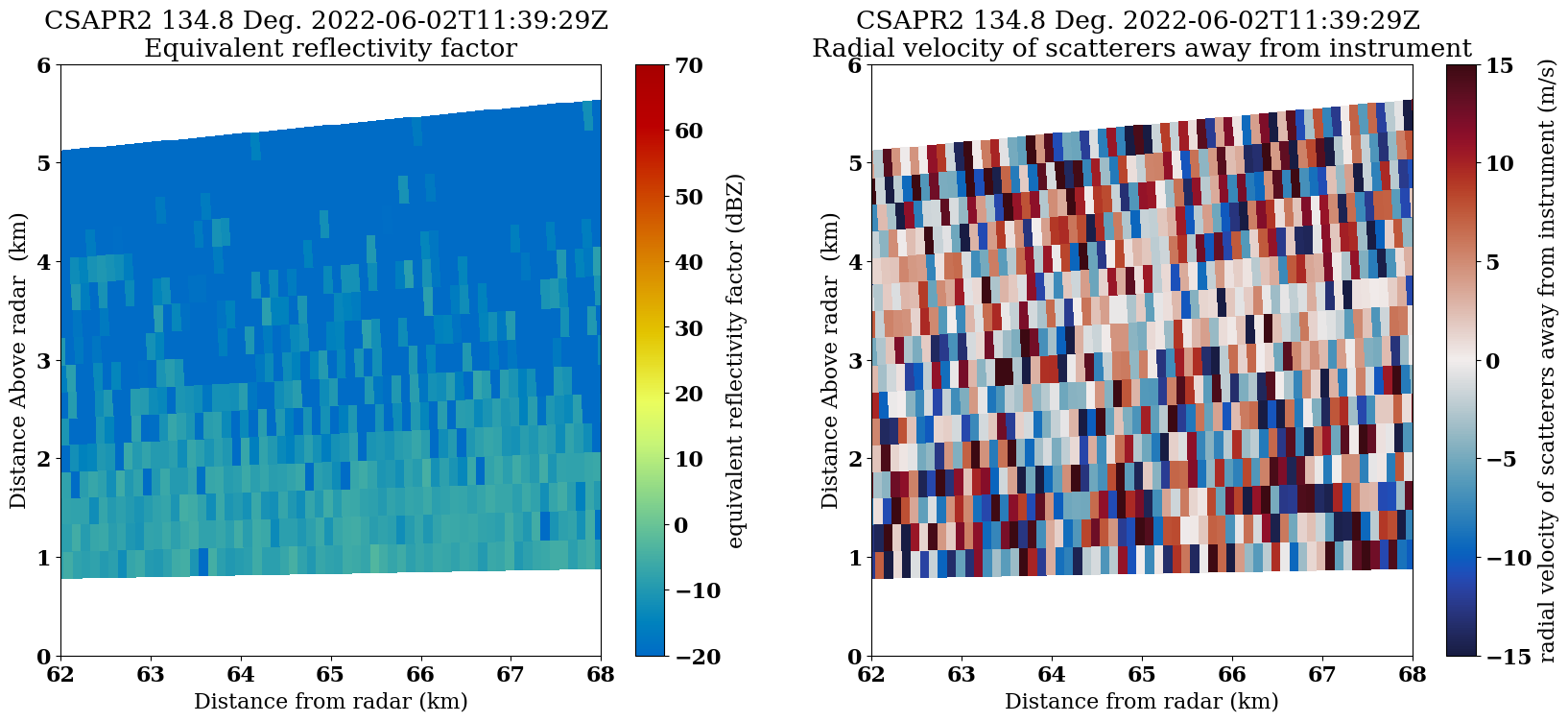
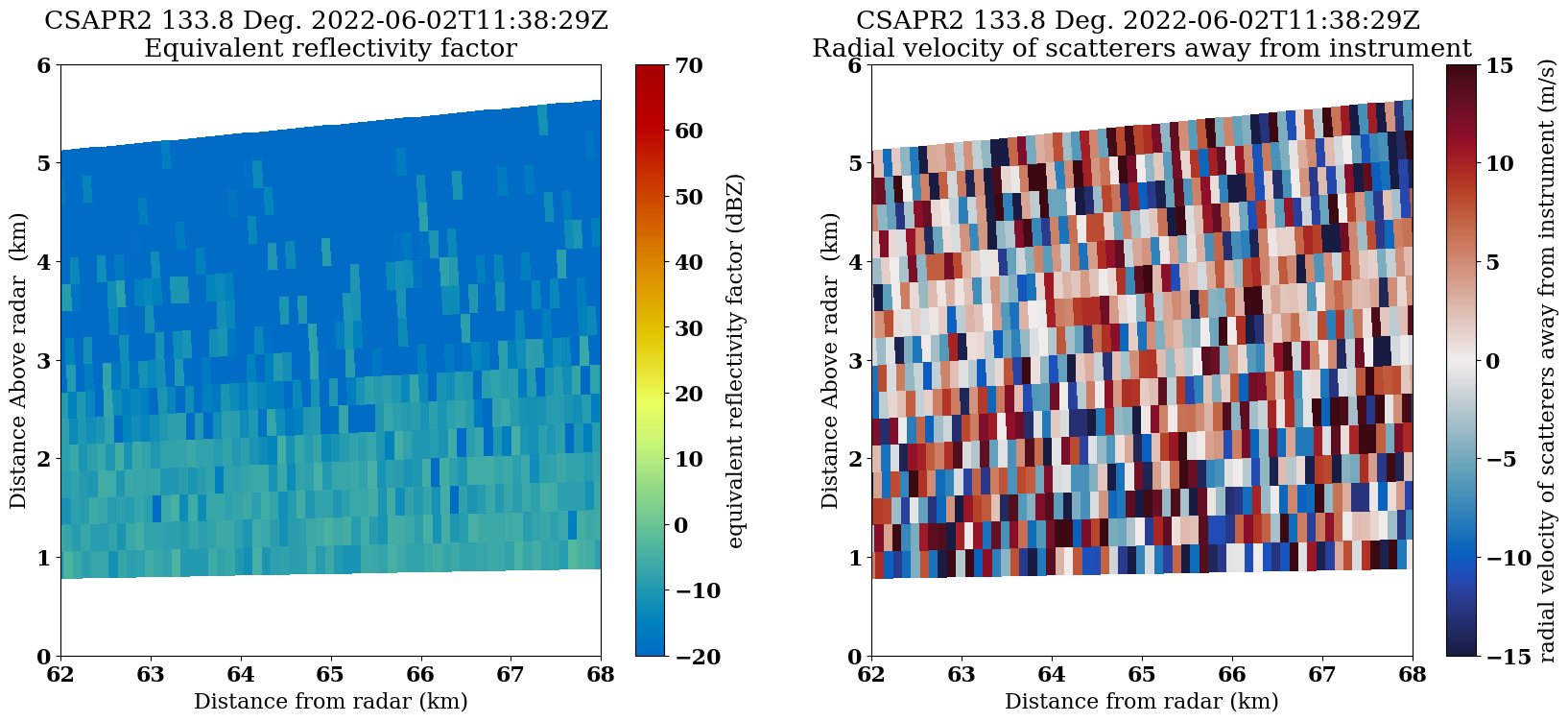
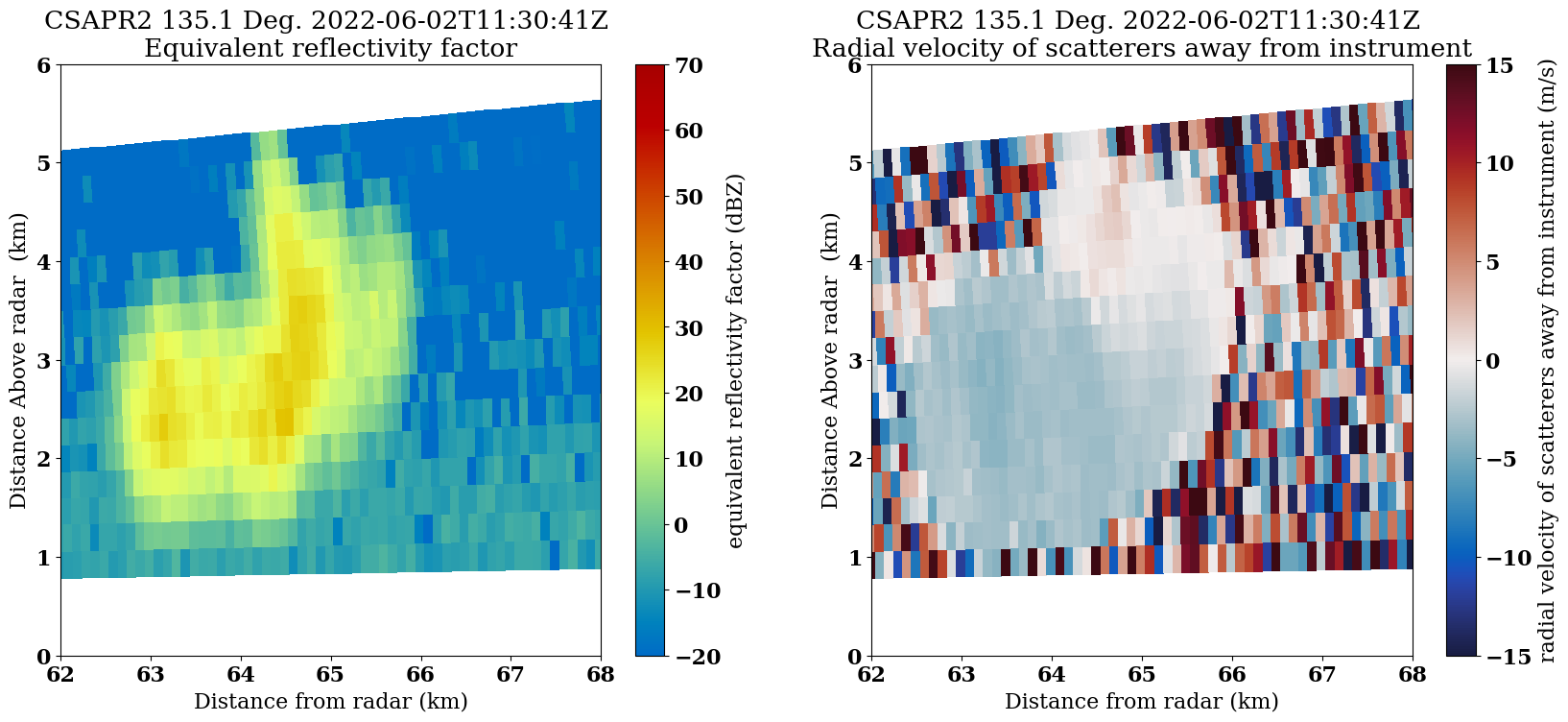
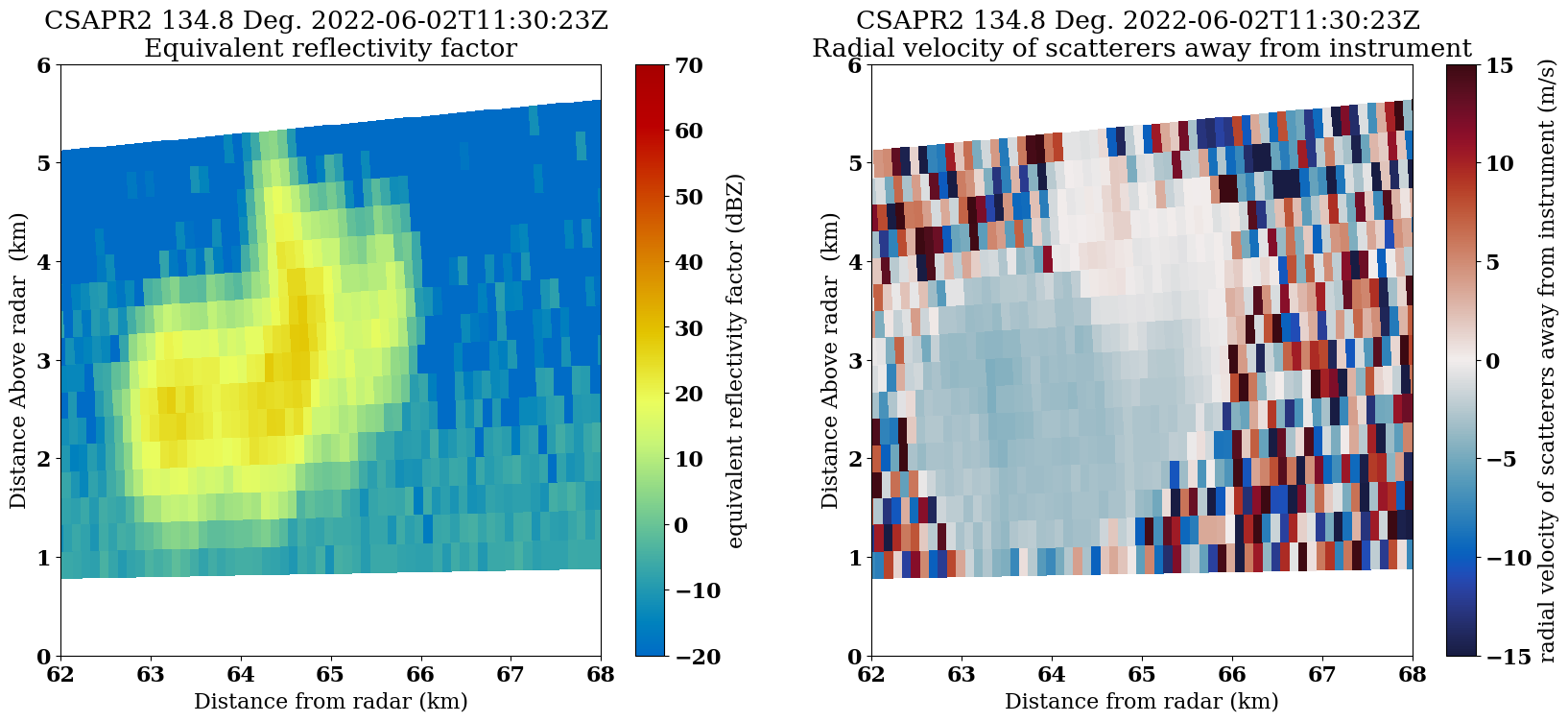
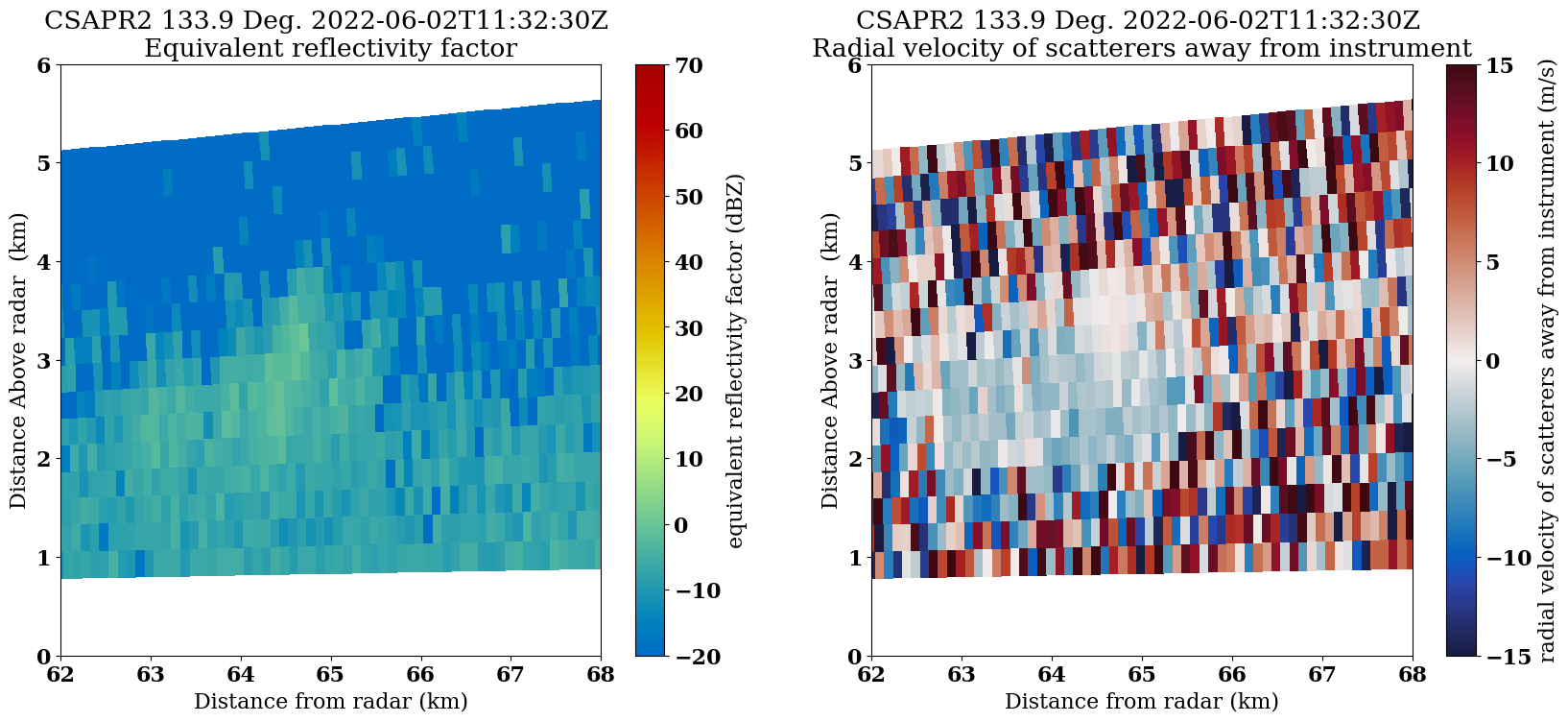
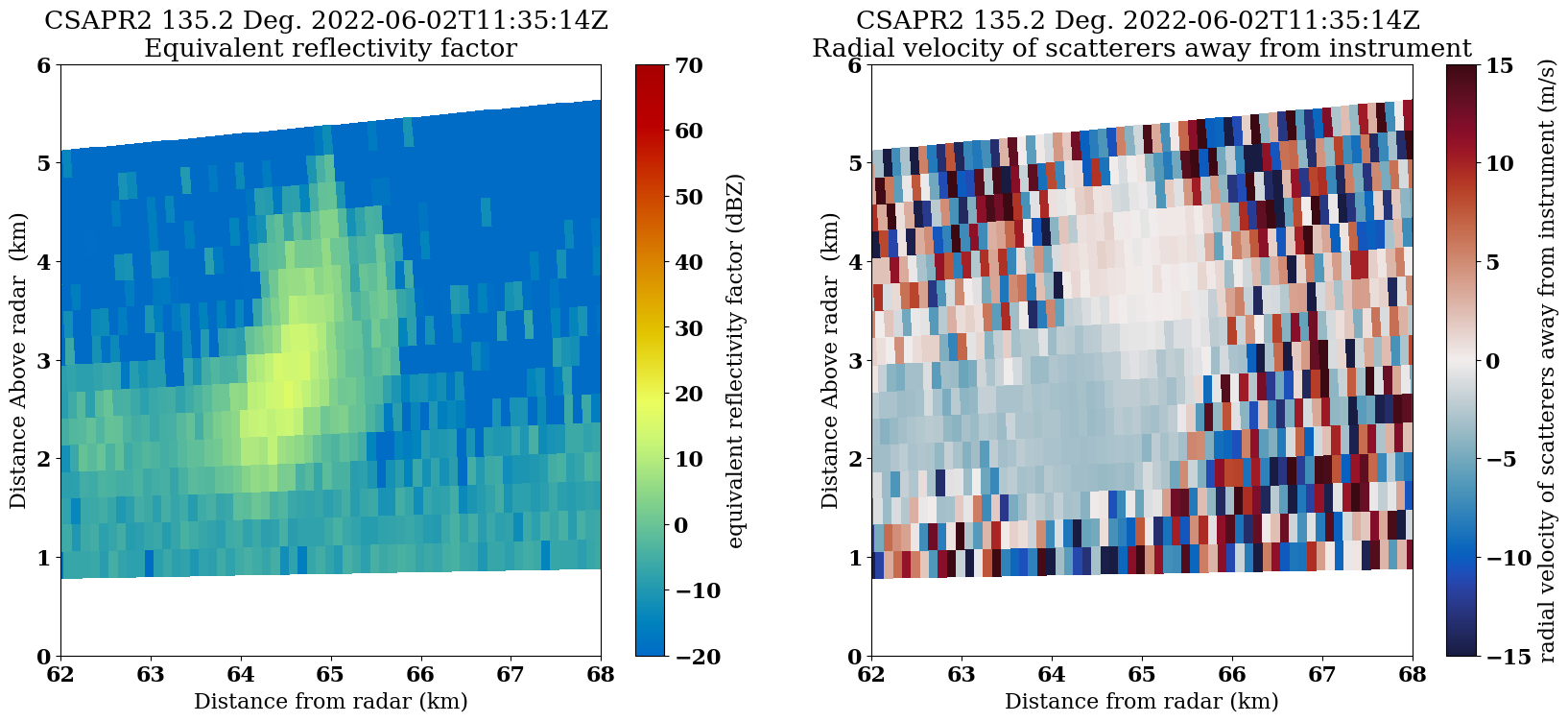

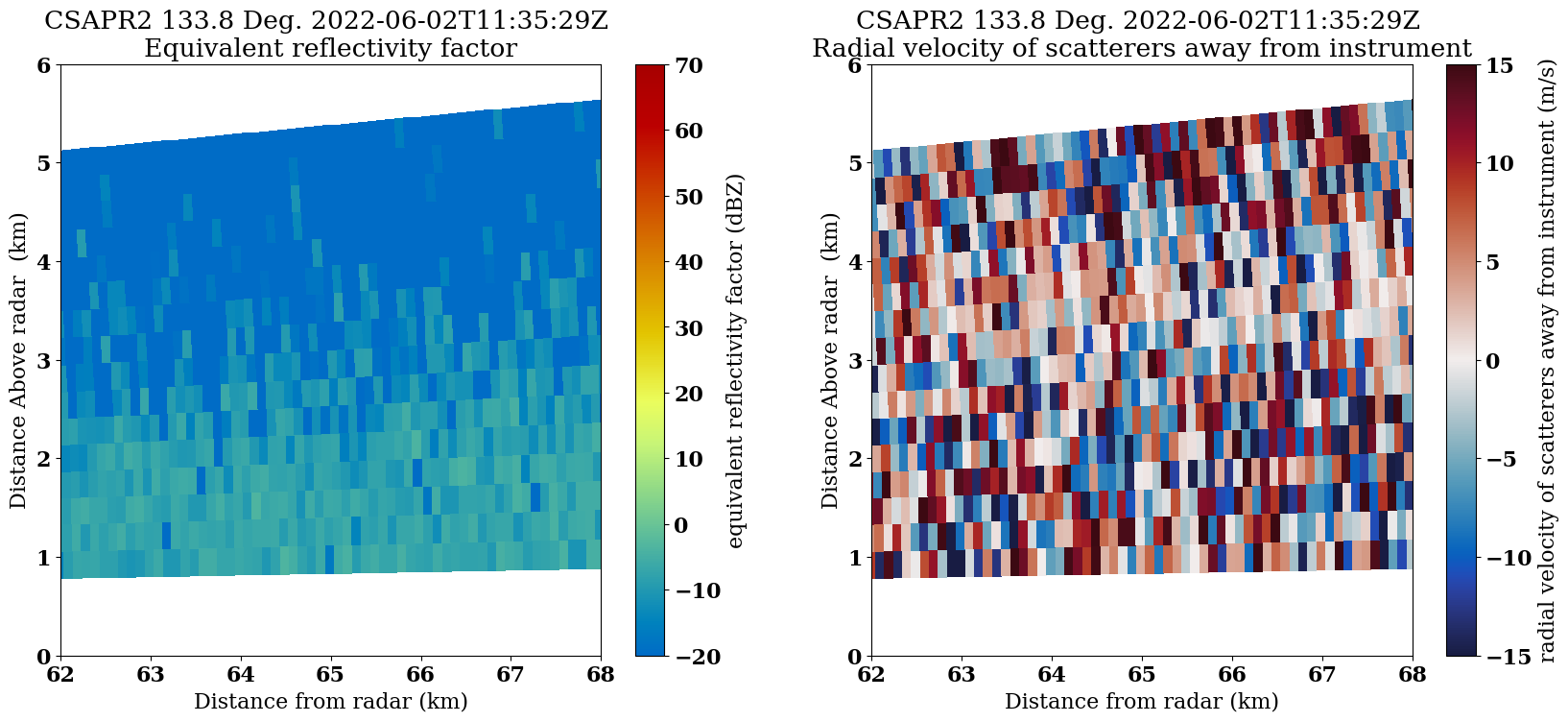

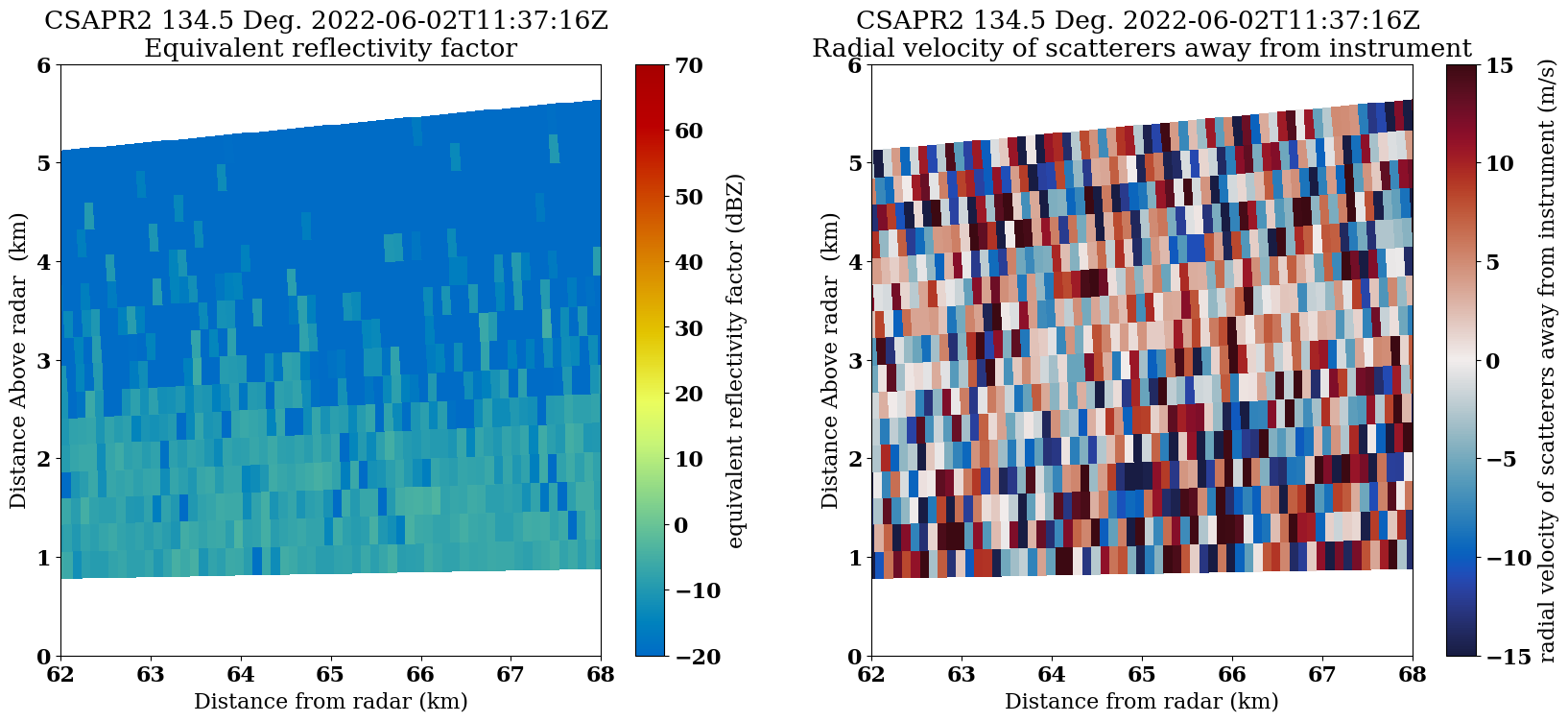
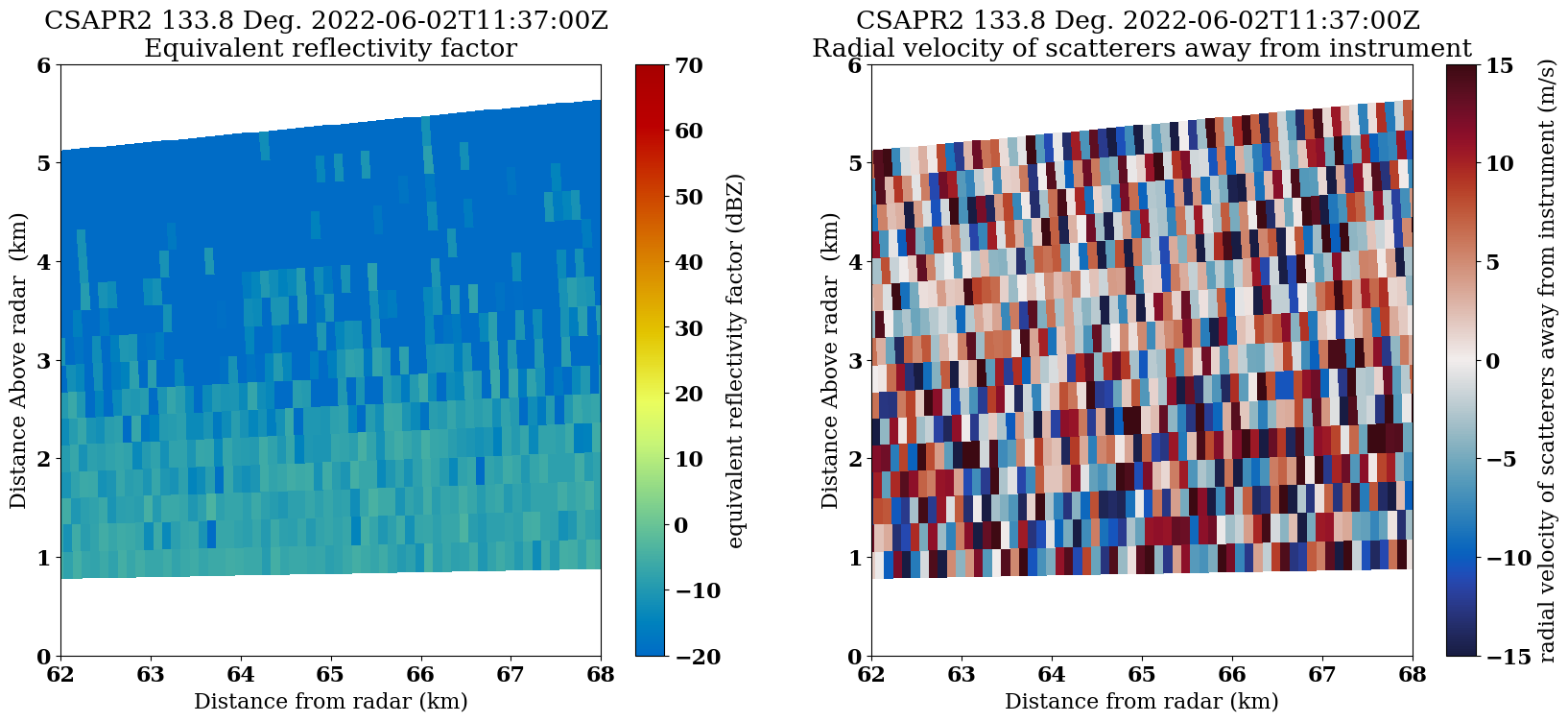
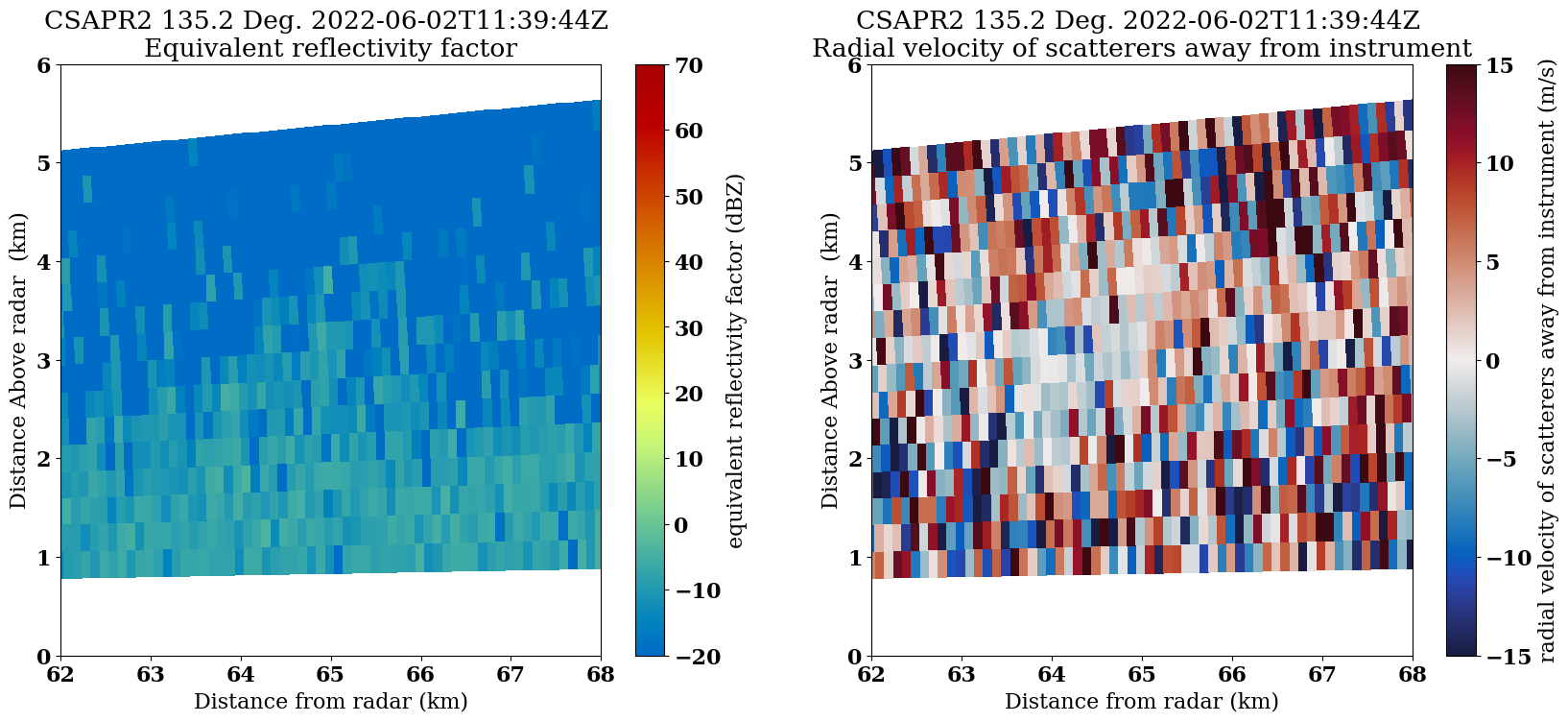
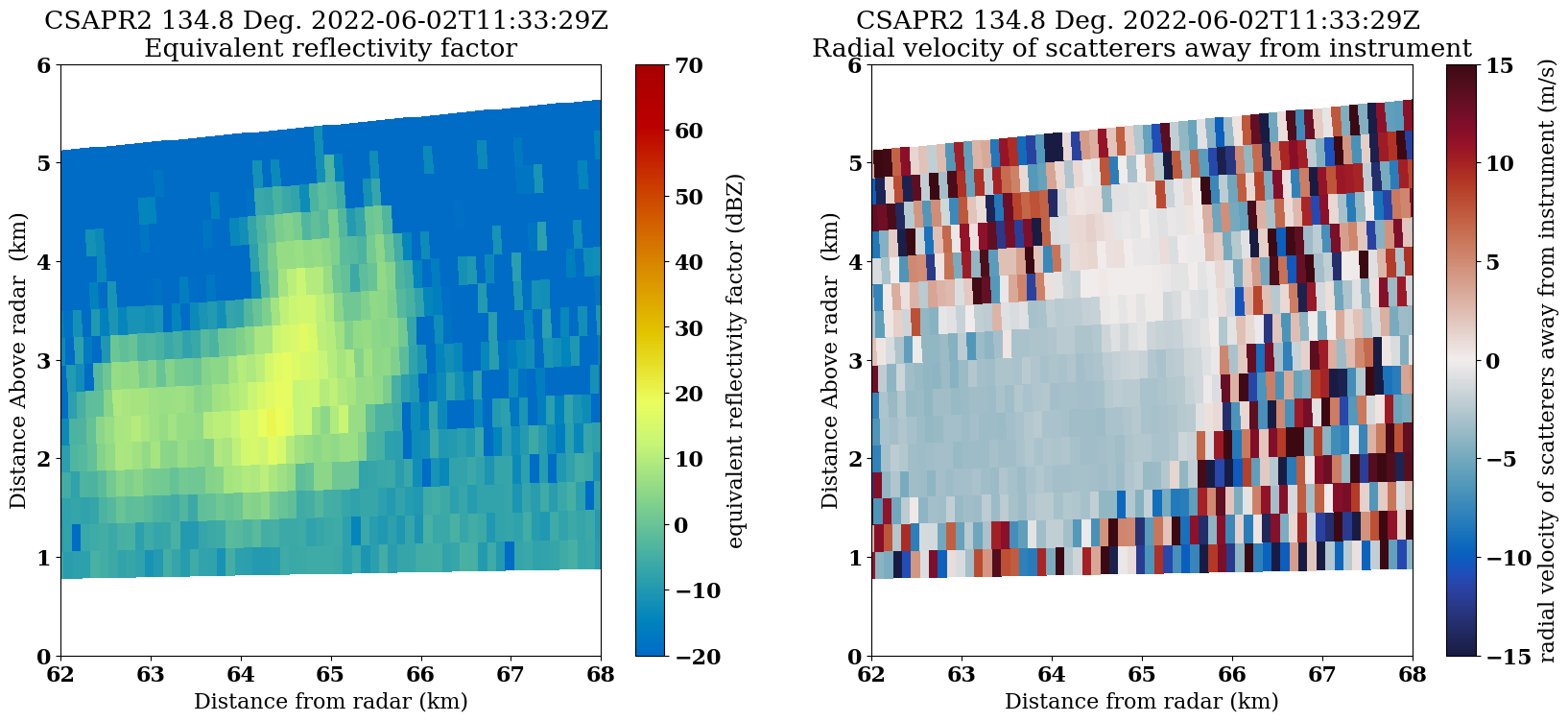
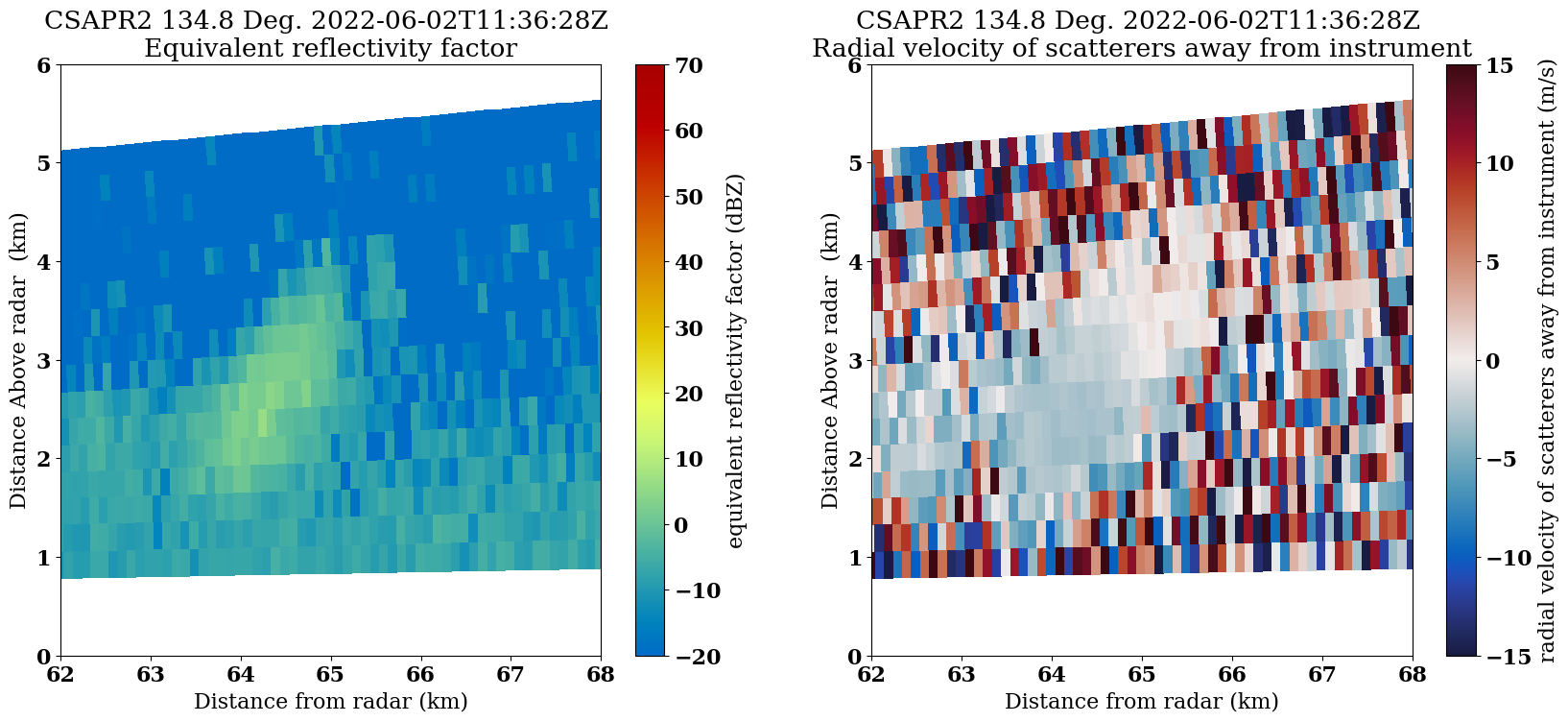
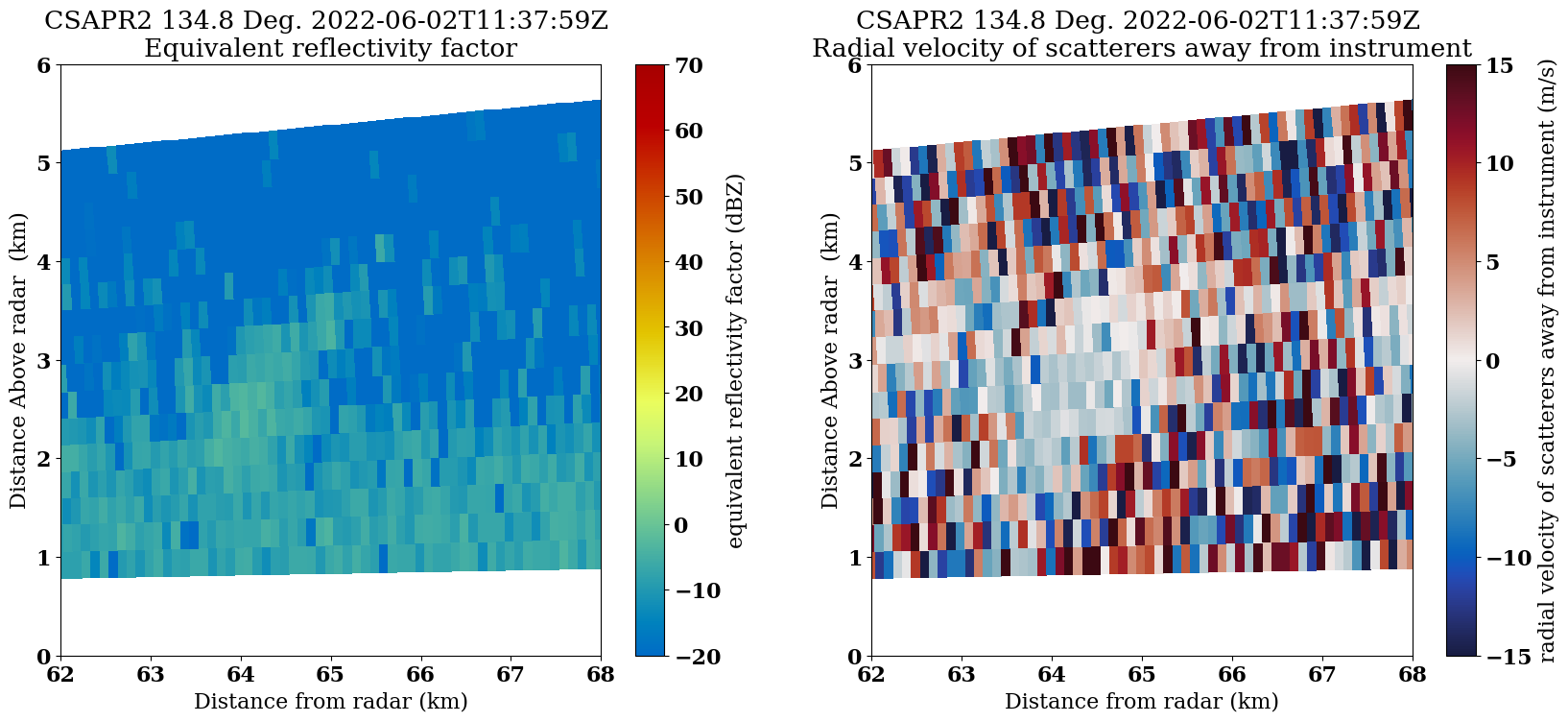
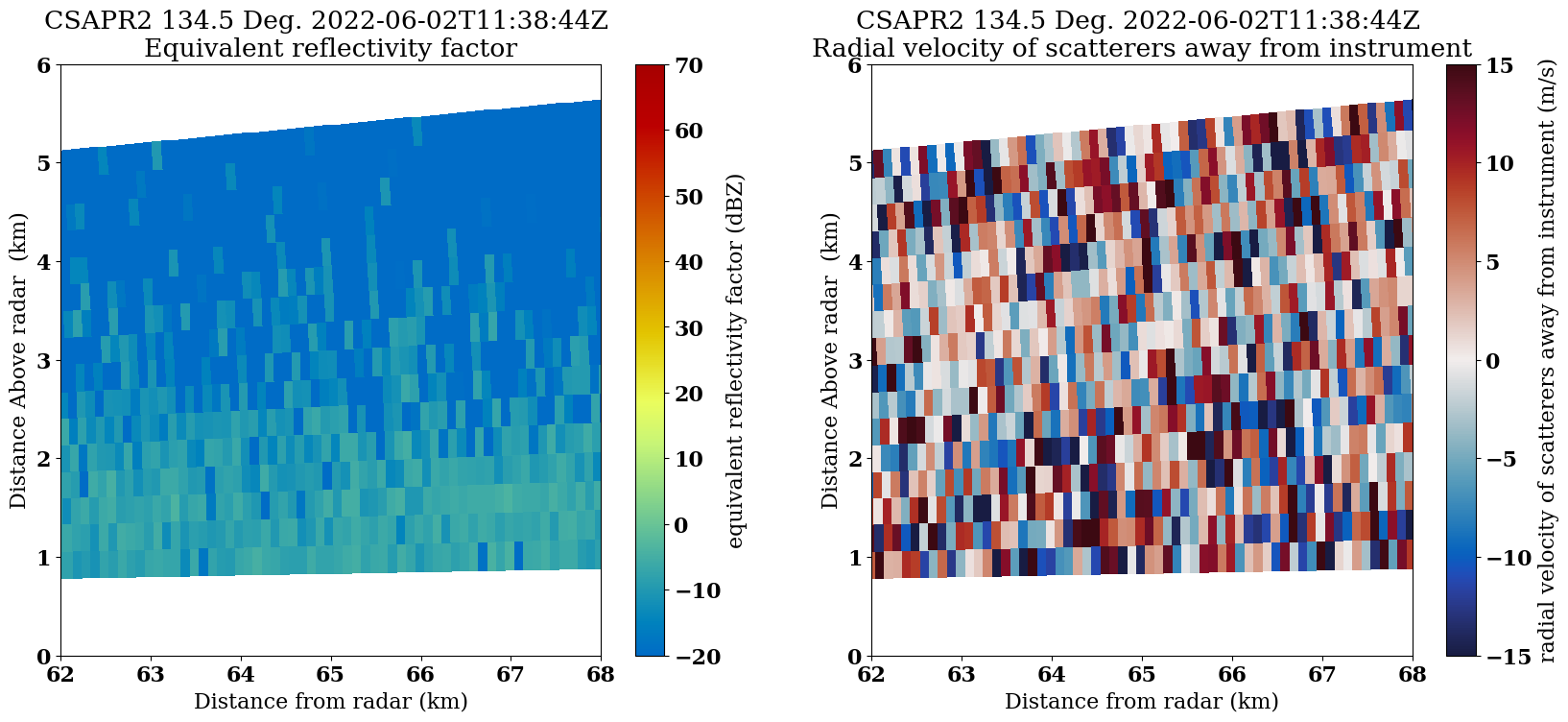
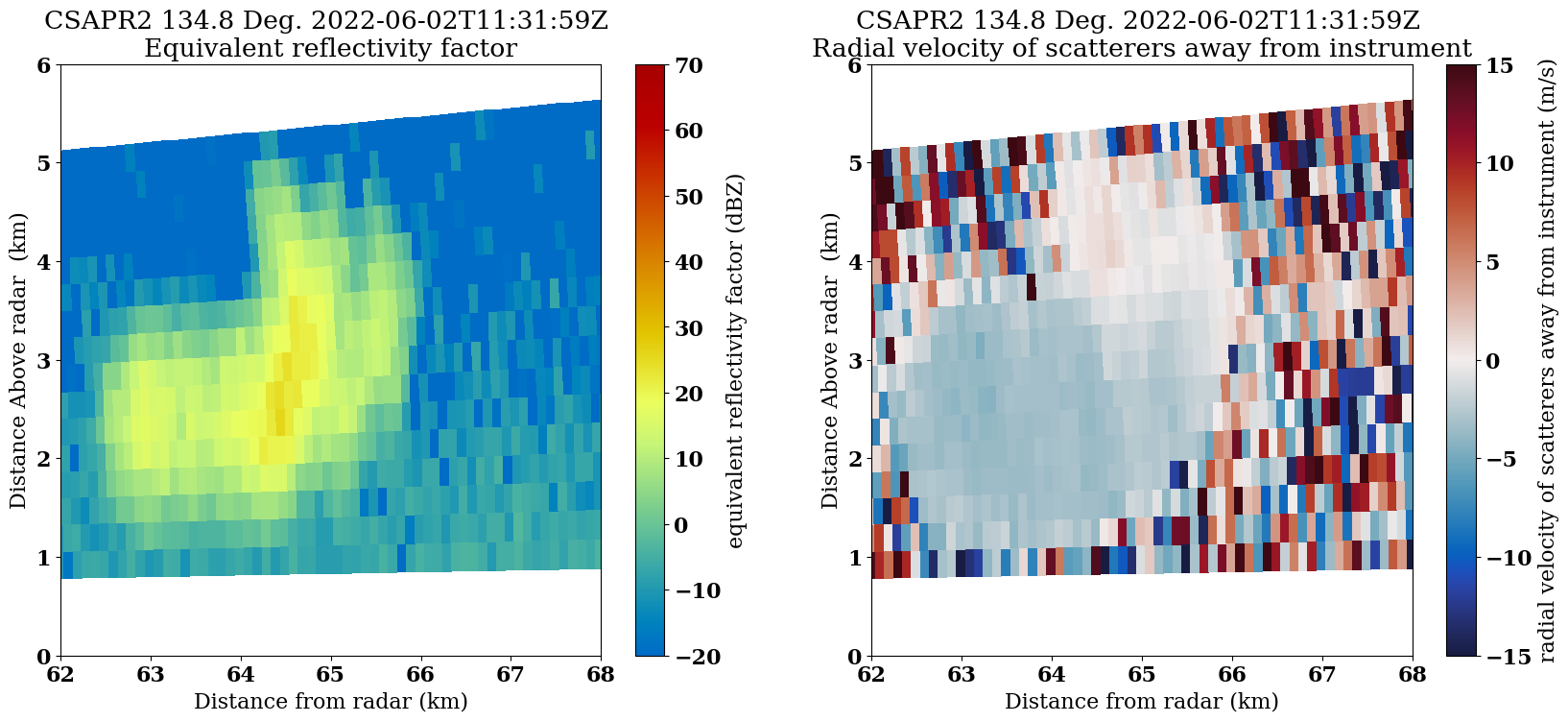
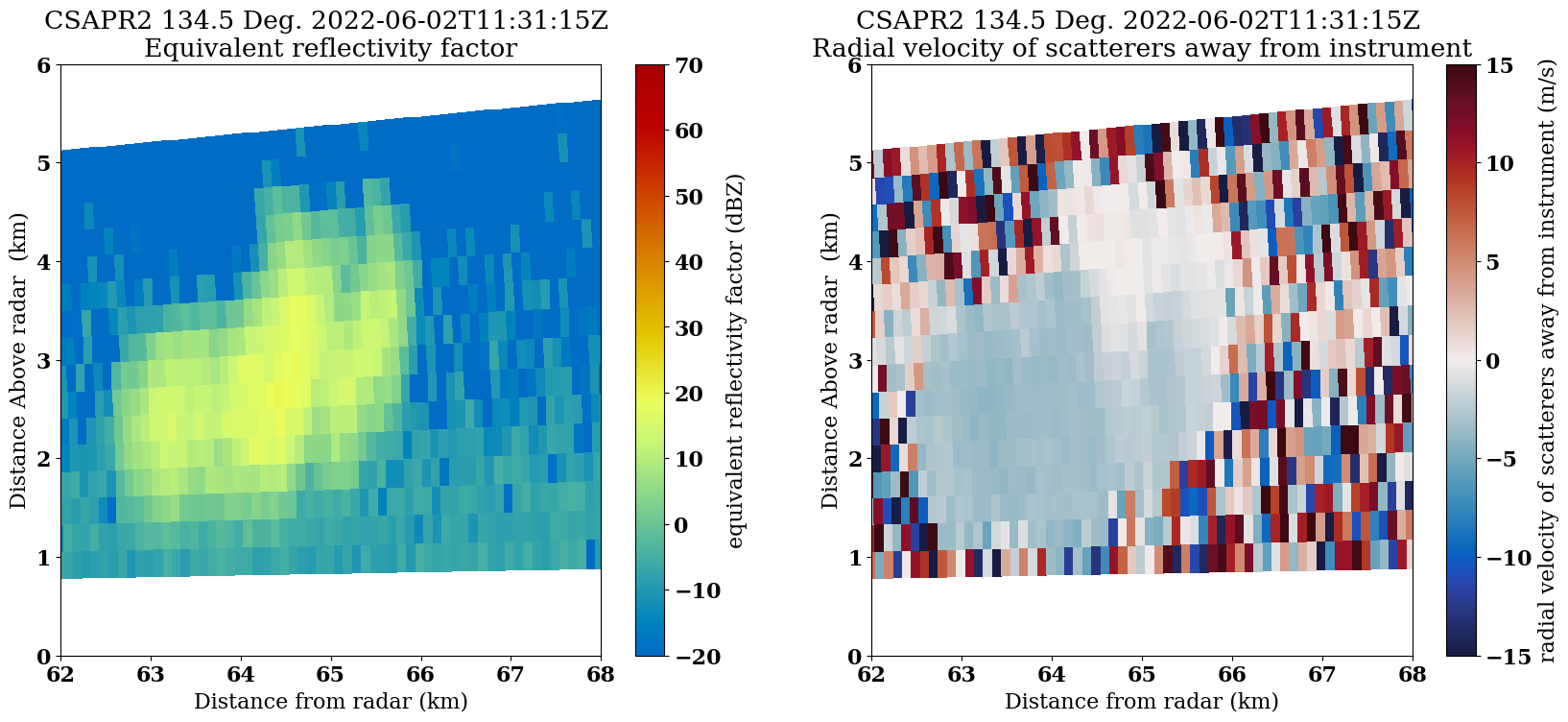
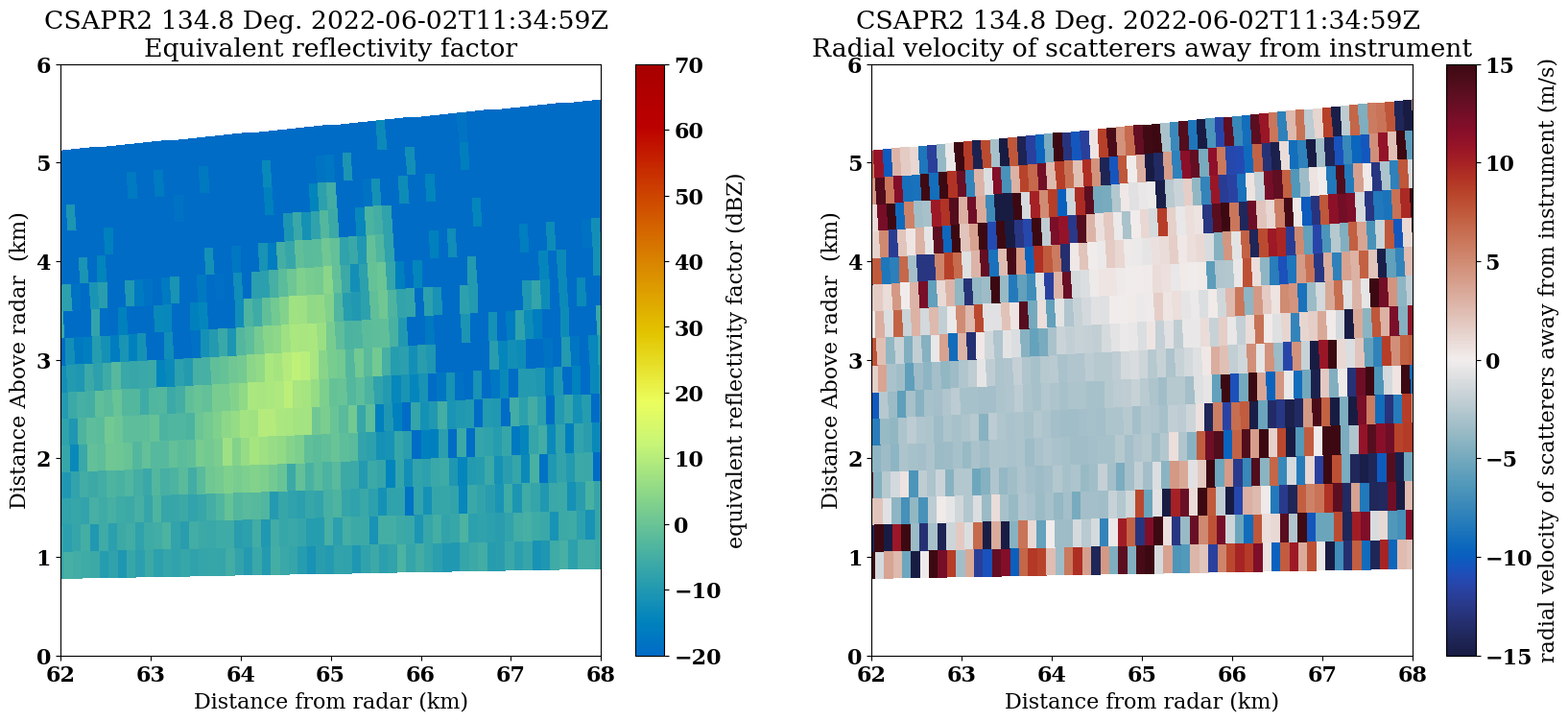
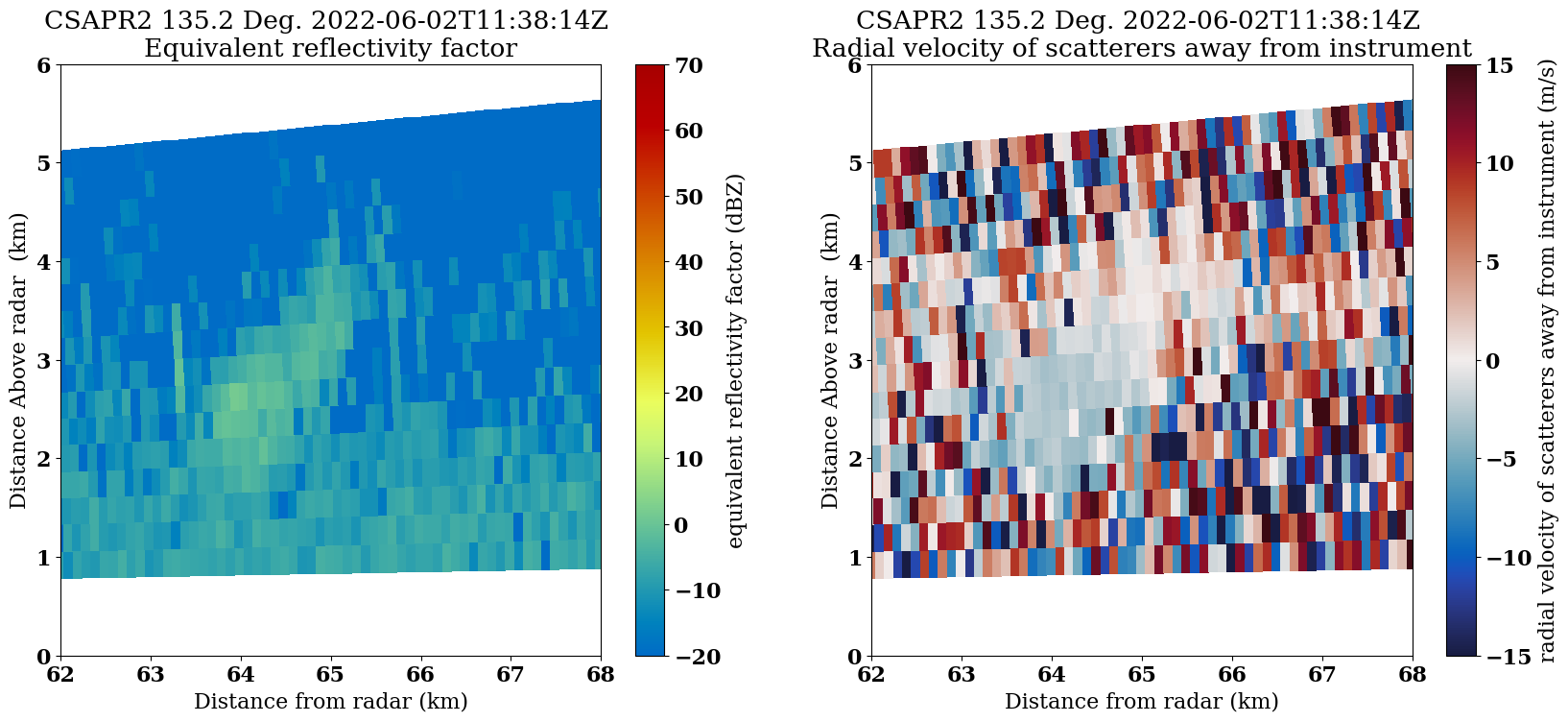
Create a GIF of the RHI images¶
rhi_images = sorted(glob.glob(f"{radar.scan_type}*"))with imageio.get_writer('storm-animation.gif', mode='I') as writer:
for filename in rhi_images:
image = imageio.imread(filename)
writer.append_data(image)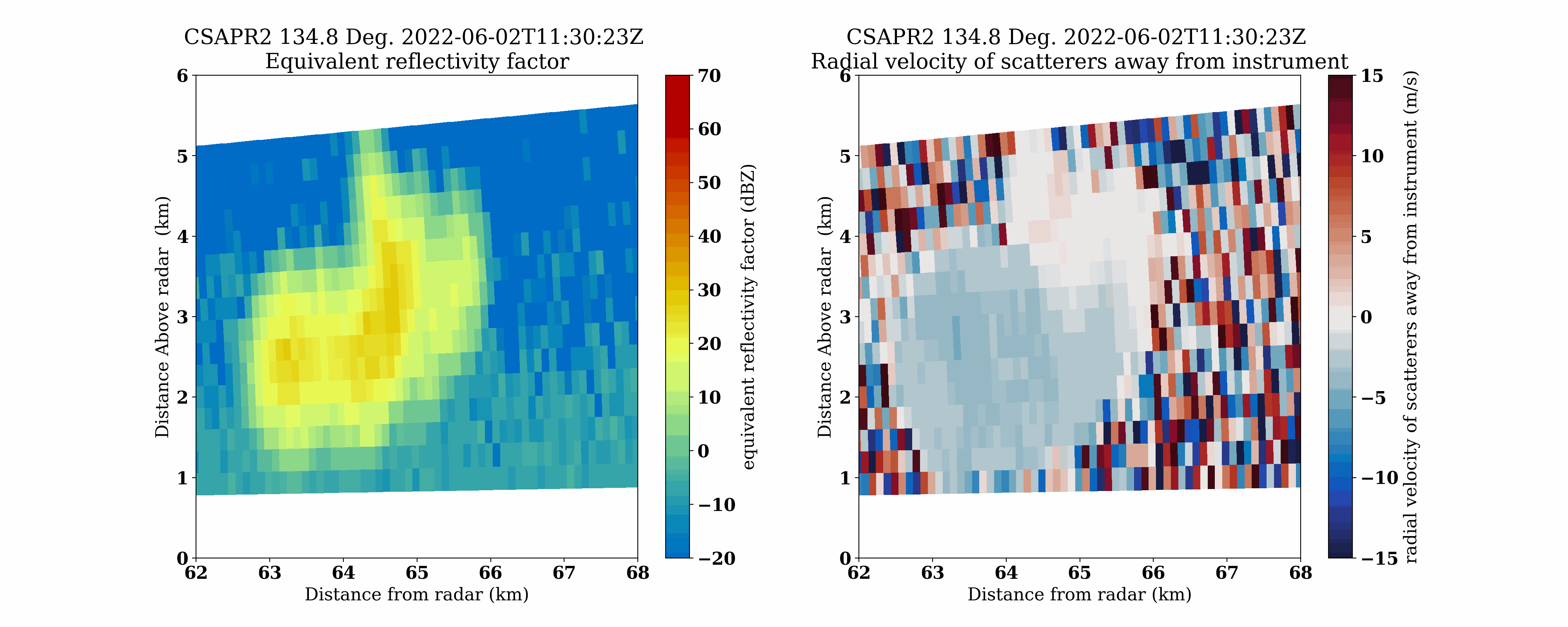
Summary¶
Within this example, we walked through how to access ARM data from a field campaign in Texas, plot a quick look of the data, and refine our plots to investigate a storm!
What’s Next?¶
We will showcase other data workflow examples, including field campaigns in other regions and data access methods from other data centers.
Resources and References¶
- ARM Data Discovery
- TRACER Field Campaign
- CSAPR Radar Data:
- Bharadwaj, N., Collis, S., Hardin, J., Isom, B., Lindenmaier, I., Matthews, A., & Nelson, D. C-Band Scanning ARM Precipitation Radar (CSAPR2CFR). Atmospheric Radiation Measurement (ARM) User Facility. Bharadwaj et al. (2021)
- Py-ART:
- Helmus, J.J. & Collis, S.M., (2016). The Python ARM Radar Toolkit (Py-ART), a Library for Working with Weather Radar Data in the Python Programming Language. Journal of Open Research Software. 4(1), p.e25. DOI: Helmus & Collis (2016)
- ACT:
- Adam Theisen, Ken Kehoe, Zach Sherman, Bobby Jackson, Alyssa Sockol, Corey Godine, Max Grover, Jason Hemedinger, Jenni Kyrouac, Maxwell Levin, Michael Giansiracusa (2022). The Atmospheric Data Community Toolkit (ACT). Zenodo. DOI: Theisen et al. (2022)
- Bharadwaj, N., Collis, S., Hardin, J., Isom, B., Lindenmaier, I., Matthews, A., Nelson, D., Feng, Y.-C., Rocque, M., Wendler, T., & Castro, V. (2021). C-Band Scanning ARM Precipitation Radar, 2nd Generation. Atmospheric Radiation Measurement (ARM) Archive, Oak Ridge National Laboratory (ORNL), Oak Ridge, TN (US); ARM Data Center, Oak Ridge National Laboratory (ORNL), Oak Ridge, TN (United States). 10.5439/1467901
- Helmus, J. J., & Collis, S. M. (2016). The Python ARM Radar Toolkit (Py-ART), a Library for Working with Weather Radar Data in the Python Programming Language. Journal of Open Research Software, 4(1), 25. 10.5334/jors.119
- Theisen, A., Kehoe, K., Sherman, Z., Jackson, B., Sockol, A., Godine, C., Grover, M., Hemedinger, J., Kyrouac, J., Levin, M., & Giansiracusa, M. (2022). ARM-DOE/ACT: ACT Release v1.1.9. Zenodo. 10.5281/ZENODO.6712343