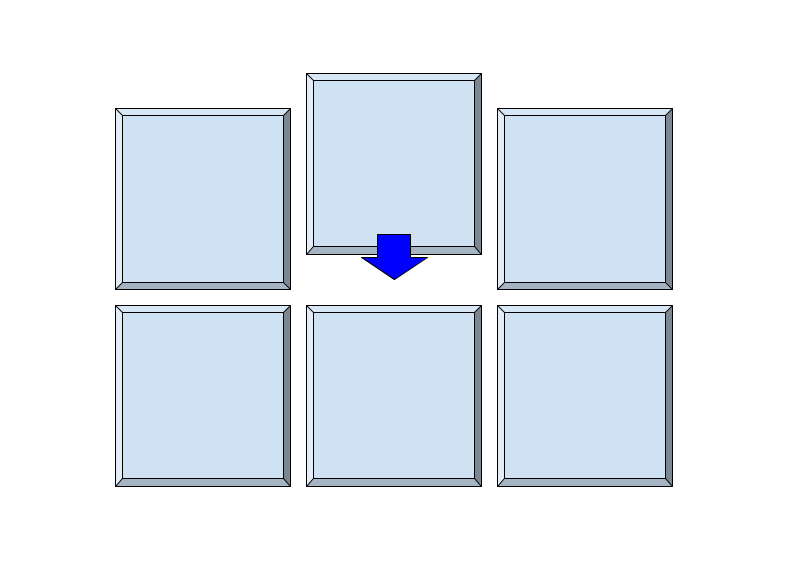
Virtual Zarr Cookbook (Kerchunk and VirtualiZarr)
This Project Pythia Cookbook covers using the Kerchunk, VirtualiZarr, and Zarr-Python libraries to access archival data formats as if they were ARCO (Analysis-Ready-Cloud-Optimized) data.
Motivation
The Kerchunk library pioneered the access of chunked and compressed
data formats (such as NetCDF3. HDF5, GRIB2, TIFF & FITS), many of
which are the primary data formats for many data archives, as if
they were in ARCO formats such as Zarr which allows for parallel,
chunk-specific access. Instead of creating a new copy of the dataset
in the Zarr spec/format, Kerchunk reads through the data archive
and extracts the byte range and compression information of each
chunk, then writes that information to a “virtual Zarr store” using a
JSON or Parquet “reference file”. The VirtualiZarr
library provides a simple way to create these “virtual stores” using familiary
xarray syntax. Lastly, the icechunk provides a new way to store and re-use these references.
These virtual Zarr stores can be re-used and read via Zarr and Xarray.
For more details on how this process works please see this page on the Kerchunk docs).
Structure
This cookbook is broken up into two sections, Foundations and Example Notebooks.
Section 1 - Foundations
In the Foundations section we will demonstrate
how to use Kerchunk and VirtualiZarr to create reference files
from single file sources, as well as to create
multi-file virtual Zarr stores from collections of files.
Section 2 - Generating Virtual Zarr Stores
The notebooks in the Generating Virtual Zarr Stores section
demonstrates how to use Kerchunk and VirtualiZarr to create
datasets for all the supported file formats.
These libraries currently support virtualizing NetCDF3,
NetCDF4/HDF5, GRIB2, TIFF (including COG).
Section 3 - Using Virtual Zarr Stores
The Using Virtual Zarr Stores section contains notebooks demonstrating how to load existing references into Xarray, generating coordinates for GeoTiffs using xrefcoord, and plotting using Hvplot Datashader.
Running the Notebooks
You can either run the notebook using
or on your local machine.
Running on Binder
The simplest way to interact with a Jupyter Notebook is through Binder, which enables the execution of a Jupyter Book in the cloud. The details of how this works are not important for now. All you need to know is how to launch a Pythia Cookbooks chapter via Binder. Simply navigate your mouse to the top right corner of the book chapter you are viewing and click on the rocket ship icon and be sure to select “launch Binder”. After a moment you should be presented with a notebook that you can interact with. You’ll be able to execute and even change the example programs. The code cells have no output at first, until you execute them by pressing Shift+Enter. Complete details on how to interact with a live Jupyter notebook are described in Getting Started with Jupyter.
Running on Your Own Machine
If you are interested in running this material locally on your computer, you will need to follow this workflow:
Install mambaforge/mamba
Clone the
https://github.com/ProjectPythia/kerchunk-cookbookrepository:git clone https://github.com/ProjectPythia/kerchunk-cookbook.git
Move into the
kerchunk-cookbookdirectorycd kerchunk-cookbook
Create and activate your conda environment from the
environment.ymlfile. Note: In theenvironment.ymlfile, Kerchunk` is currently being installed from source as development is happening rapidly.mamba env create -f environment.yml mamba activate kerchunk-cookbook
Move into the
notebooksdirectory and start up Jupyterlabcd notebooks/ jupyter lab